I. Login Interface
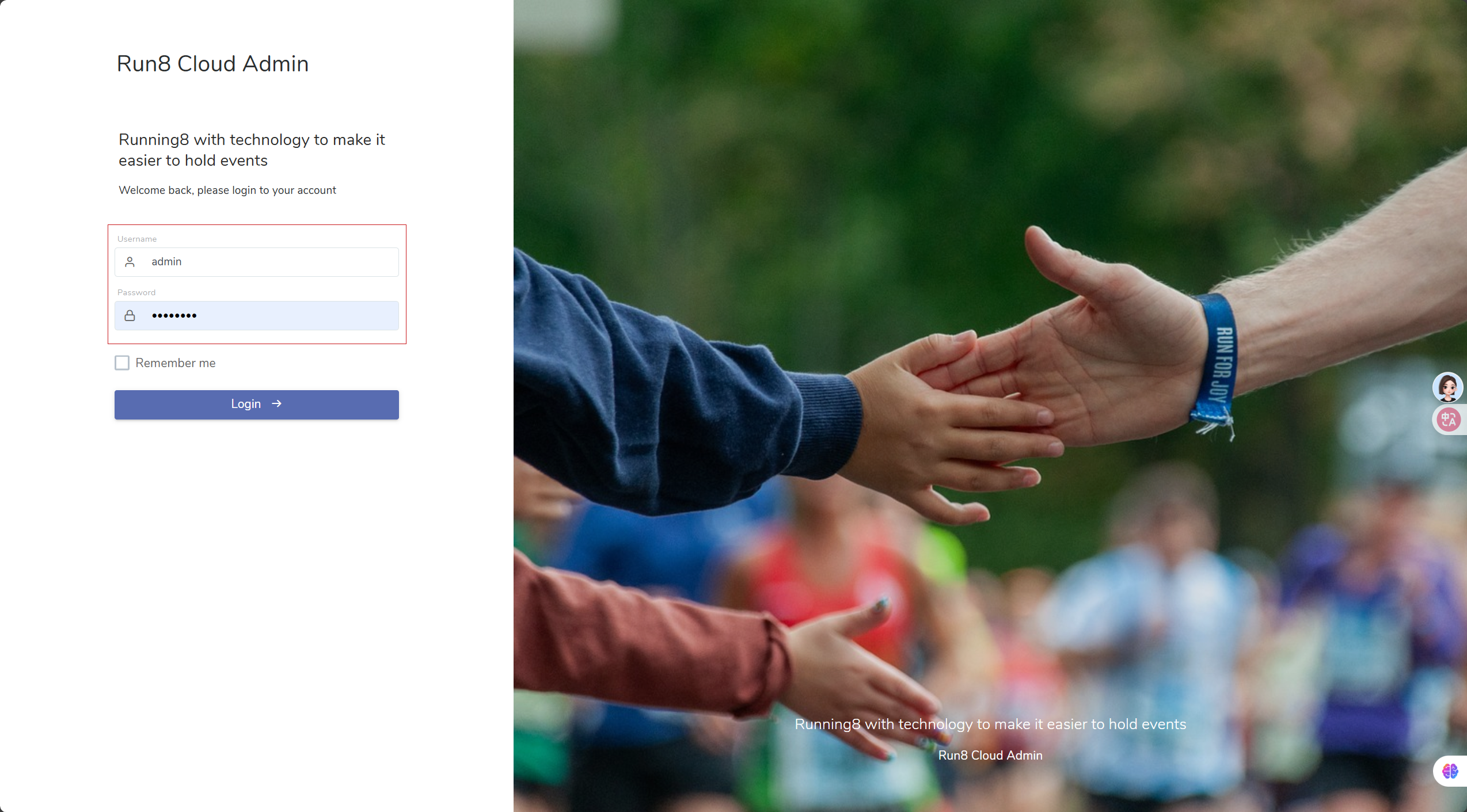
Enter your name and password on the left to log in.
II. Main Interface
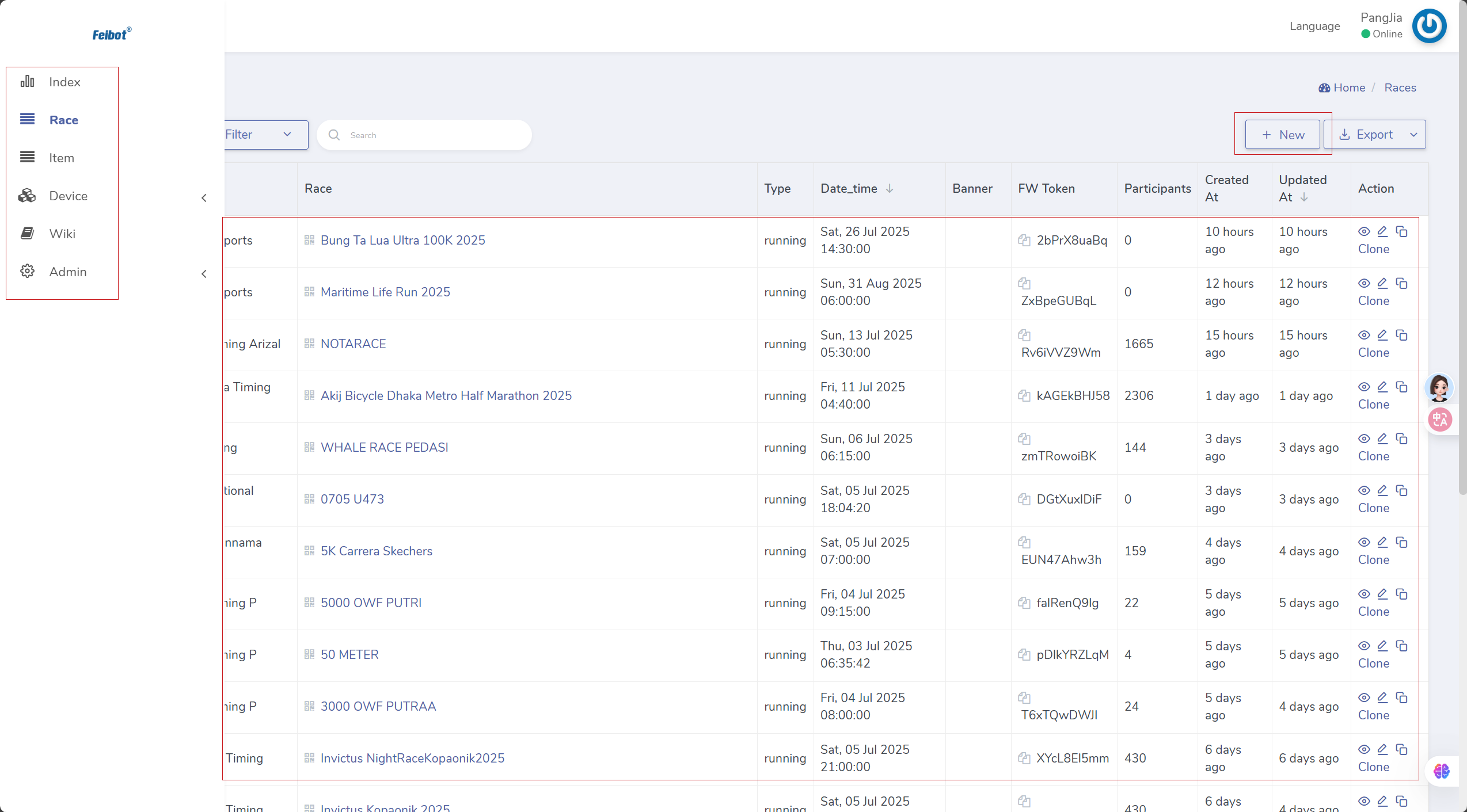
- On the left there are multiple navigation bars such as event management, team result, SMS sending, timing equipment management, etc.
- In the upper right corner can add new event .
- The top right corner of the homepage features the "Add New Event."
III. Event List
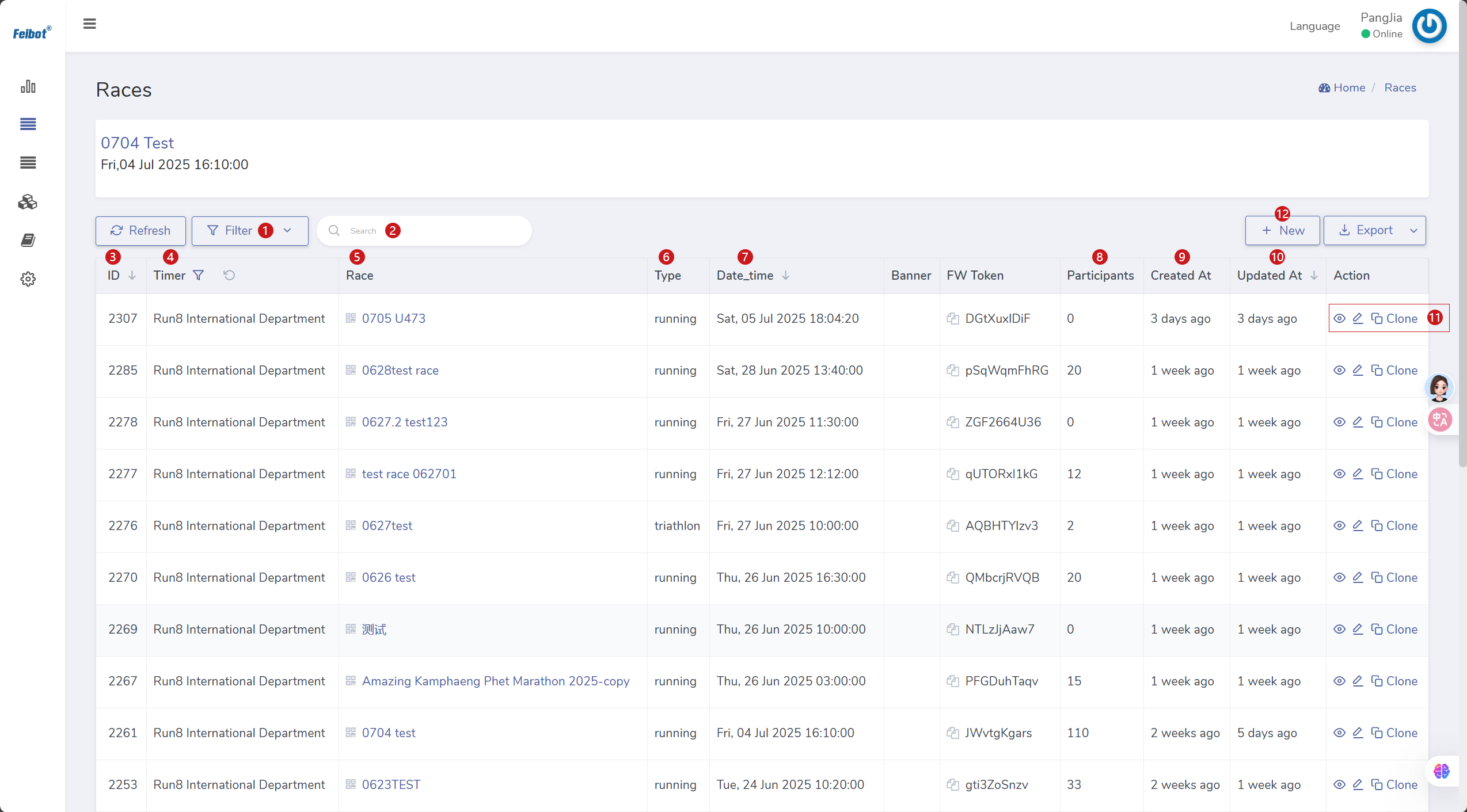
- Filter.
- Search for event.
- Event ID (a separate ID for each event).
- Timer name.
- Event name.
- Type (running or triathlon).
- Event date.
- Numbers of participants.
- Creat time.
- Update time.
- Display main interface of current event, edit the event, copy the information.
- Add new event.
IV. Create Event
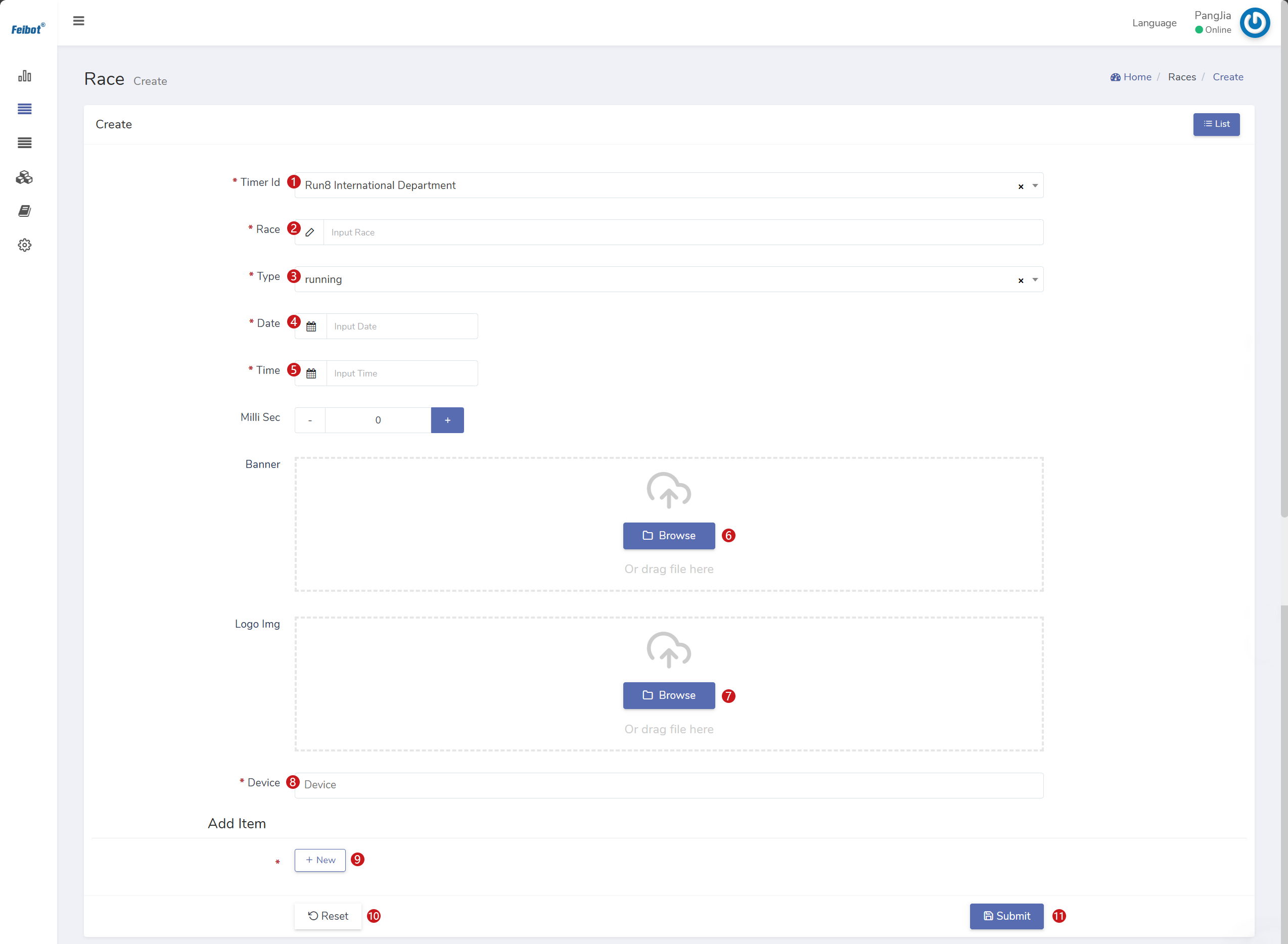
- Timer Id.
- Event Id.
- Event type (running or triathlon).
- Event date.
- Event time.
- Upload banner img (picture or drag file).
- Upload logo img (picture or drag file).
- Device list (add device to race).
- Add new projects.
- Reset all operations.
- Submit all operations.
V. Event Page
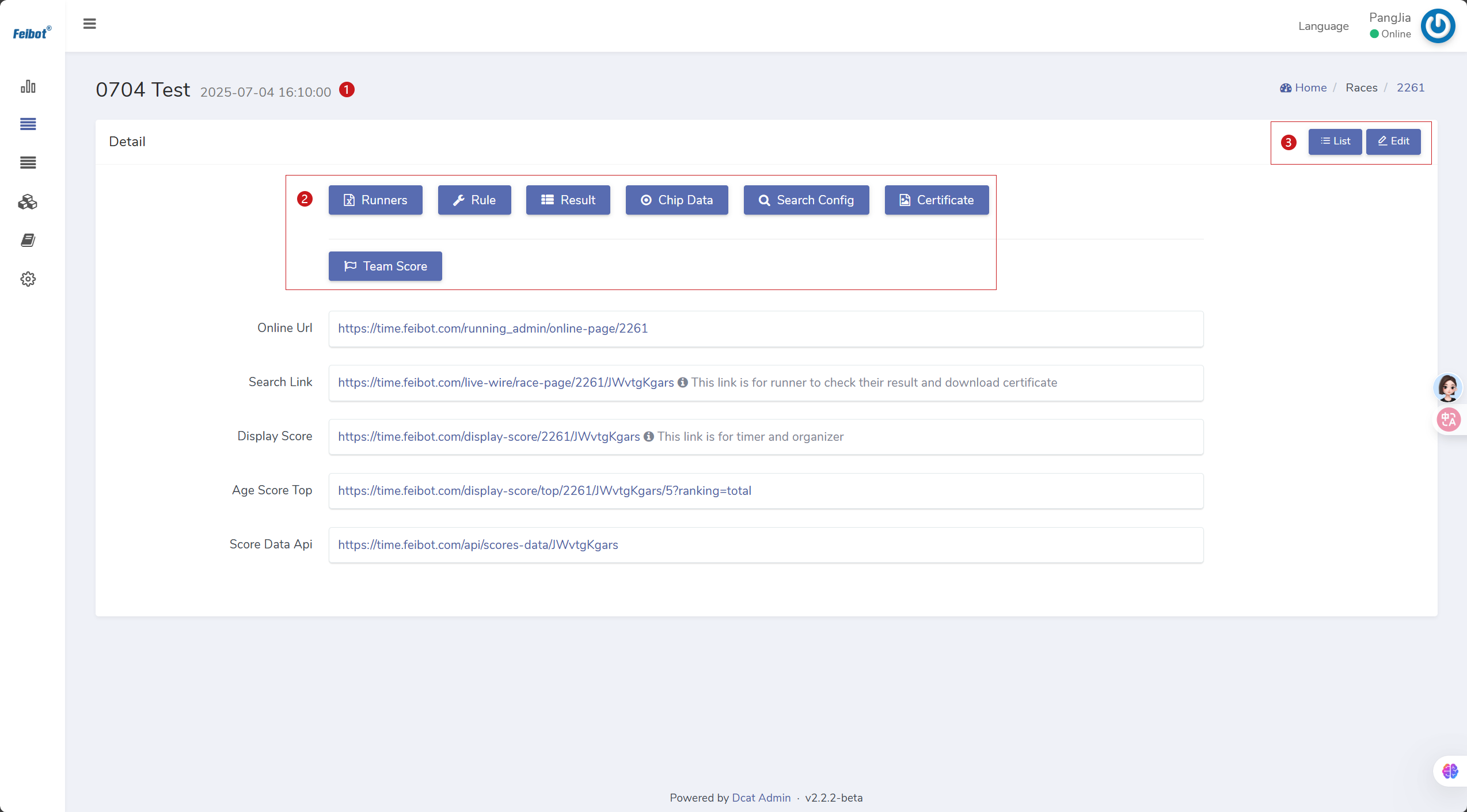
- Event name.
- Multiple function bar navigations (including runners, rule, result, etc.).
- Back to event list and edit event.
VI. Rules Configuration
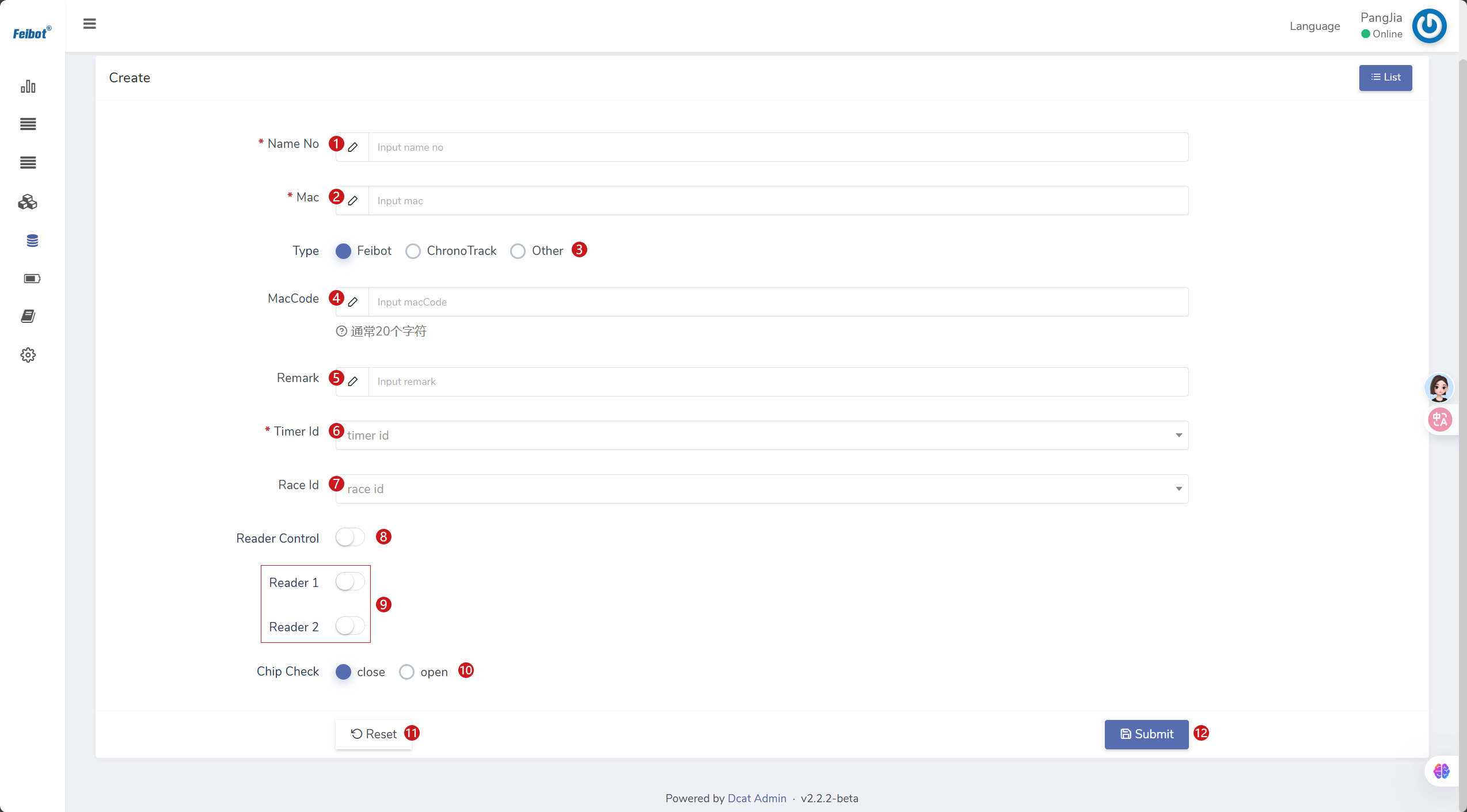
- Input name node.
- Input mac.
- Choose type.
- Input mac code.
- Input remark.
- Input timer ID.
- Input event ID.
- Turn on/off reader contol.
- Turn on/off reader 1 and reader 2.
- Choose close/open chip check.
- Reset all operations.
- Submit all operations.
VII. Runner Management
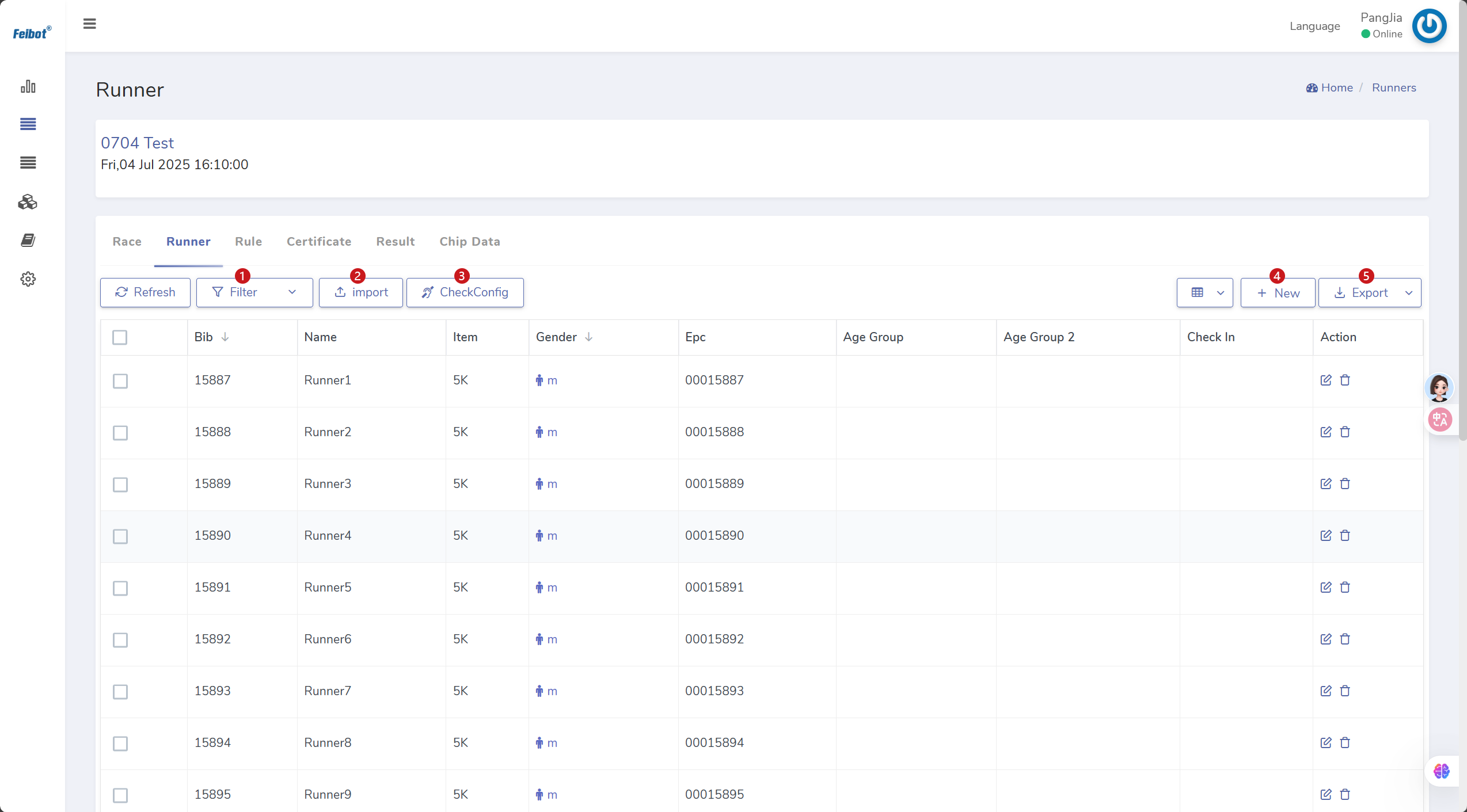
- Filter information based on name, bib number, etc.
- The list created by the template will be imported into timing backend.
- Used to check whether the runners passed the check-in point on starting point.
- Add new information.
- Export information.
VIII. Result Management
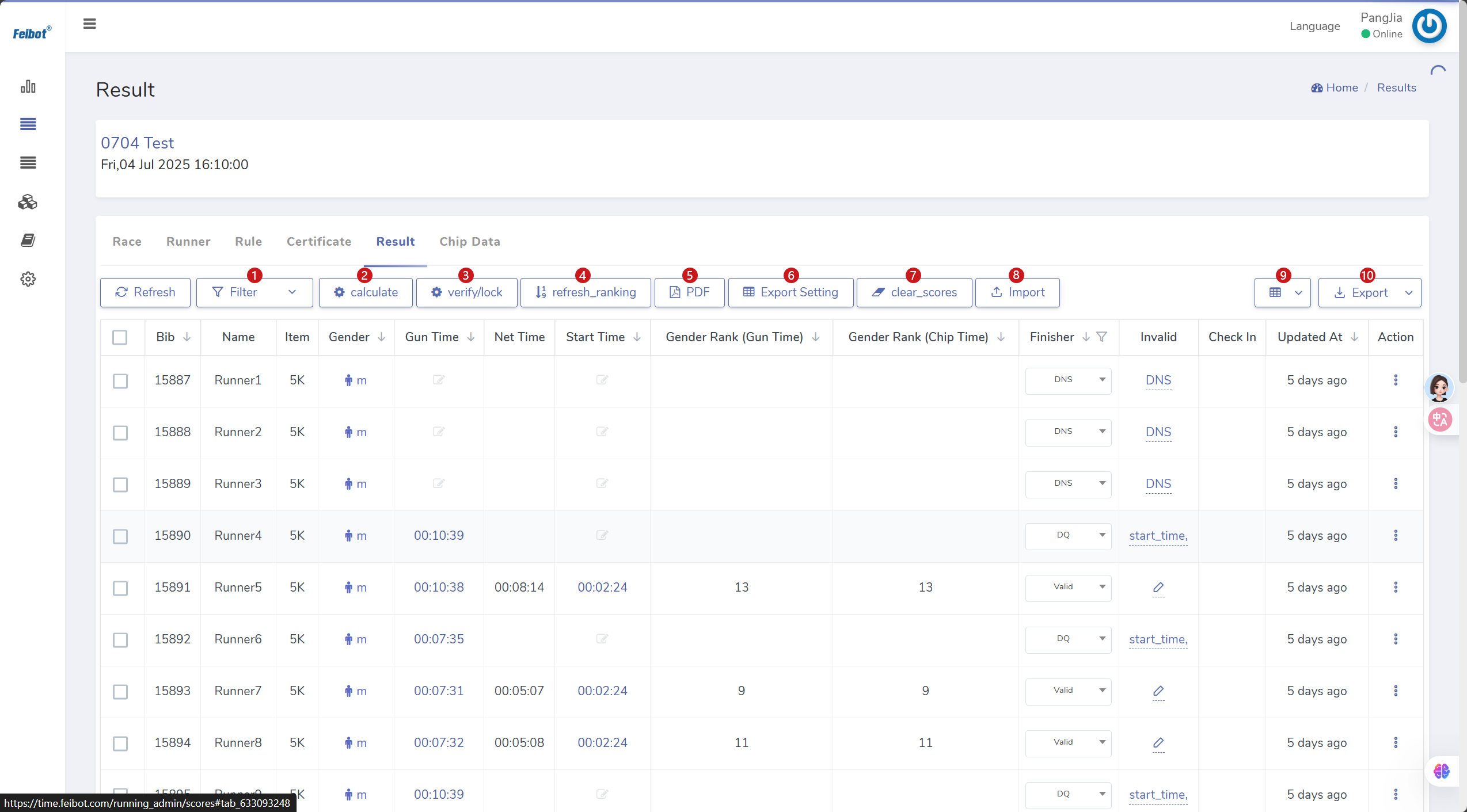
- Filtrate information based on bib number, name, etc.
- Calculate the data of each timing point and verify the validity.
- Based on the points and items lock criteria for filtering.
- Calculate gender ranking and age group ranking based on the project.
- Print PDF transcripts based on ranking.
- Export the data required for live broadcast by gender and timing points.
- Clear the scores of a certain item in the score sheet.Clear the scores of a certain item in the score sheet.
- Import the processed score sheet into the score management page.
- Search by selecting the limiting conditions.
- Export the score management page.
IX. Team Configs
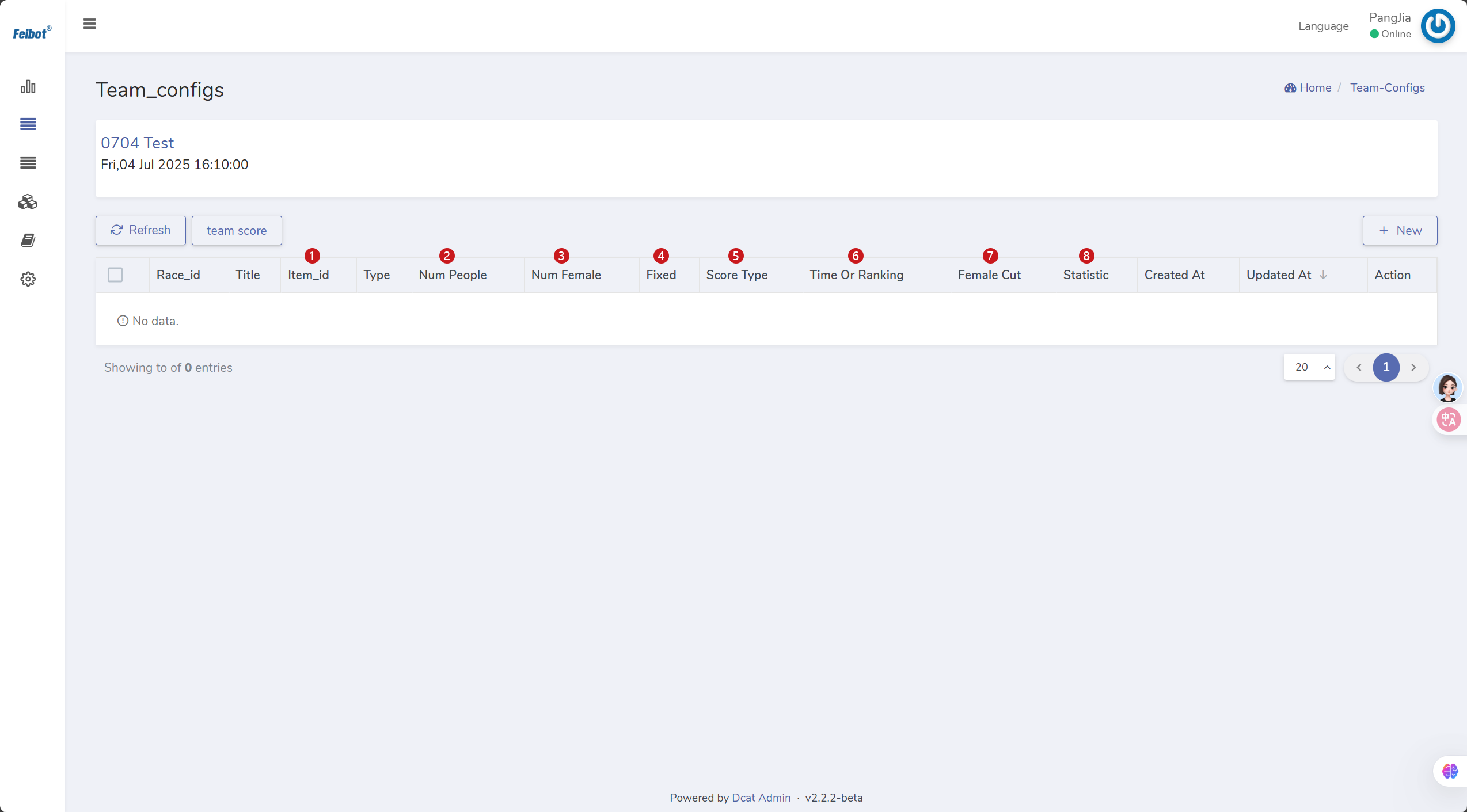
- Item ID.
- Total number of team members.
- The number of women in the team.
- Whether must be 3 men and 1 woman in the team.
- Use gun score or net score to calculate team score.
- Calculate the ranking based on data.
- Women can reduce time in the team.
- Calculate team results by summing the scores of 4 team members or obtaining the slowest scores of the team.
Ⅹ. Chip Data
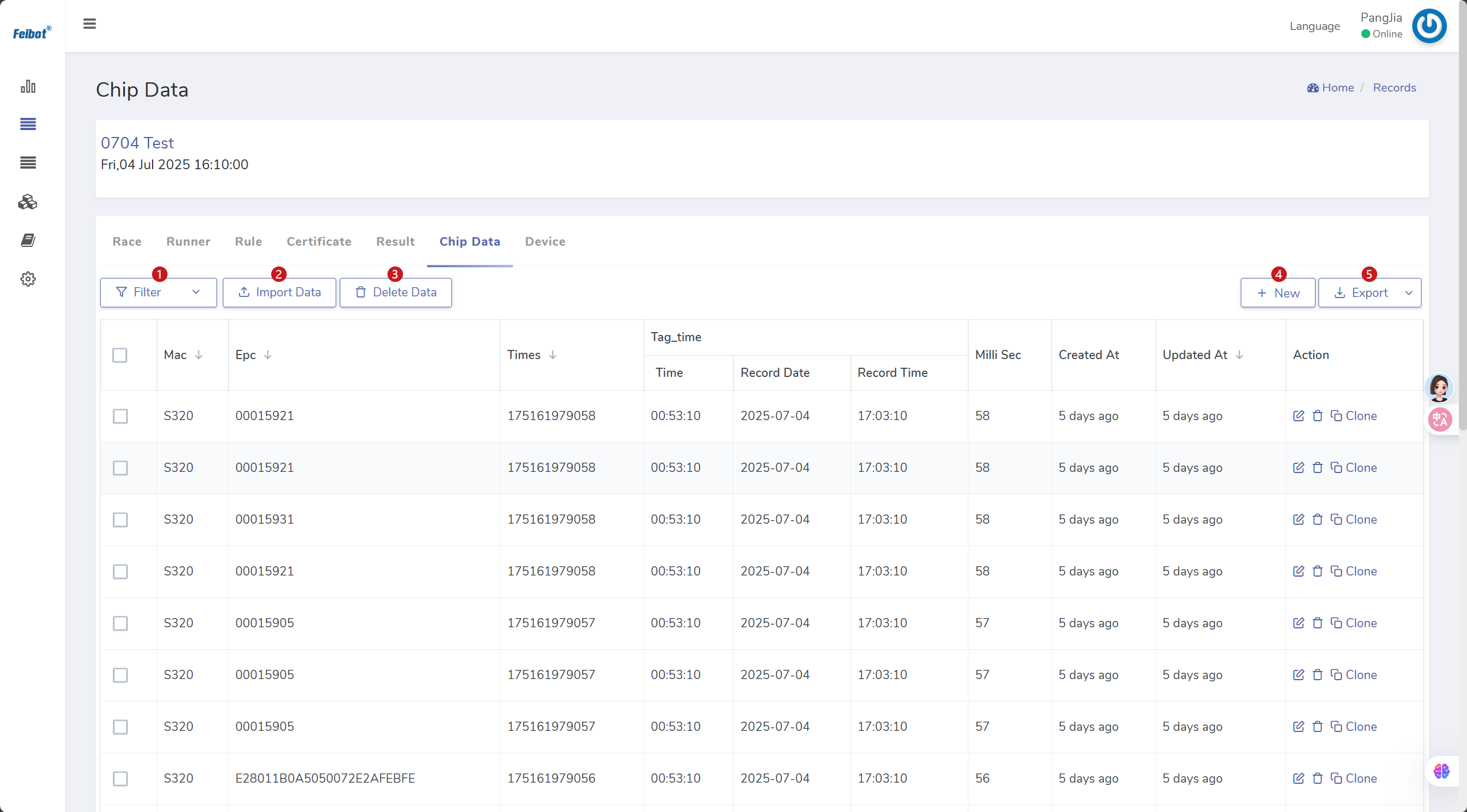
- Select the required chip data by combining conditions such as bib number, device number, timing point, etc.
- Use USB flash drive and other methods to obtain importing device data to timing backend.
- Select to clear the data of a certain device according to device number.
- Add a chip data to the device.
- Export the chip data reading by device during the event.
XI. Device Management
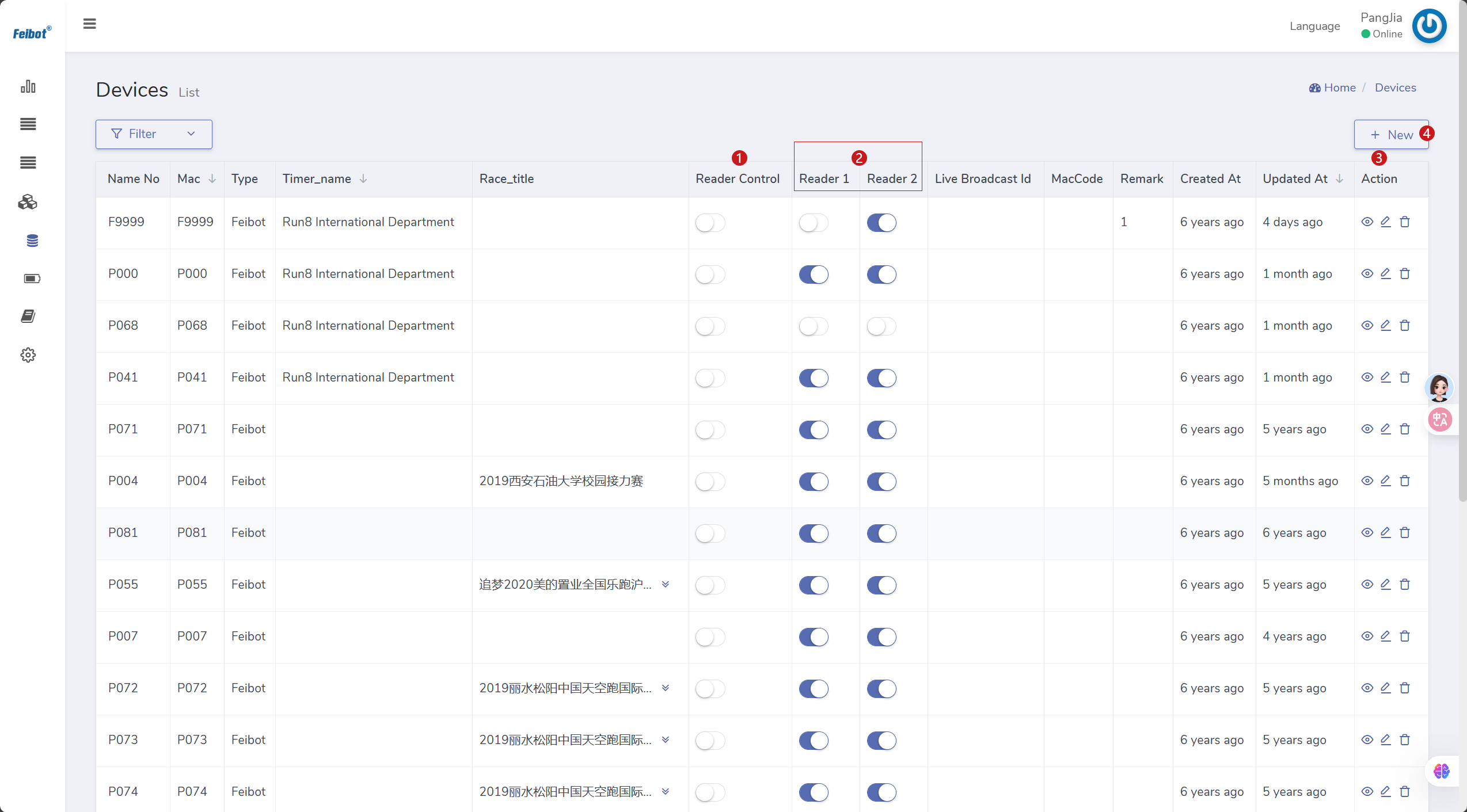
The device management interface can view all devices added in this event.
- Select server control, and the reader can be switched through the network; select field control, or you can only manually switch the reader.
- Show whether the two readers are in reading state.
- Click edit to select field control, or select the server to control the reader.
- Add a new device.
XII. Certificates Mangement
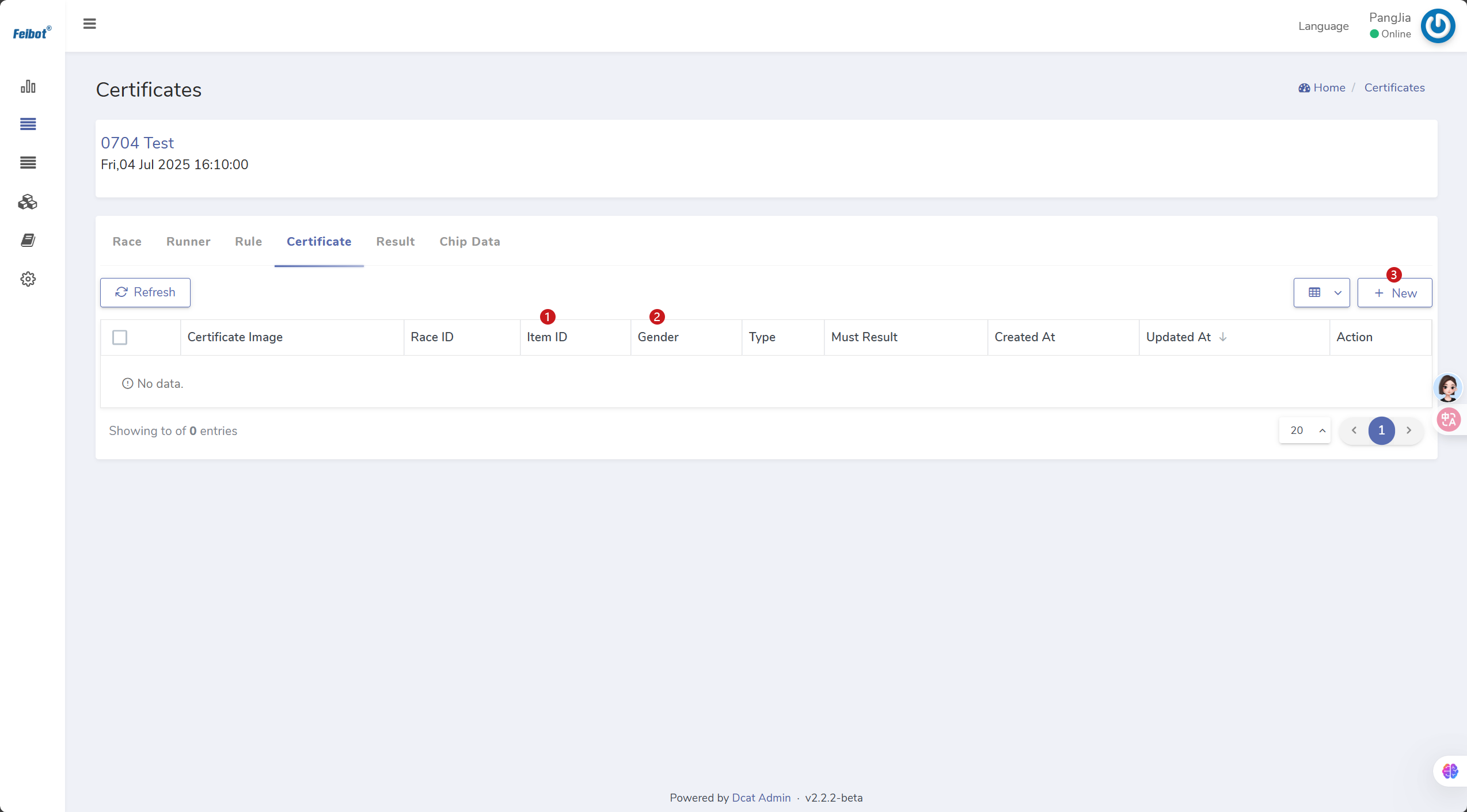
- The grade certificate can be set according to the item ID.
- The grade certificate can be set according to the gender.
- Add multiple new grade certificates.
XIII. Device State
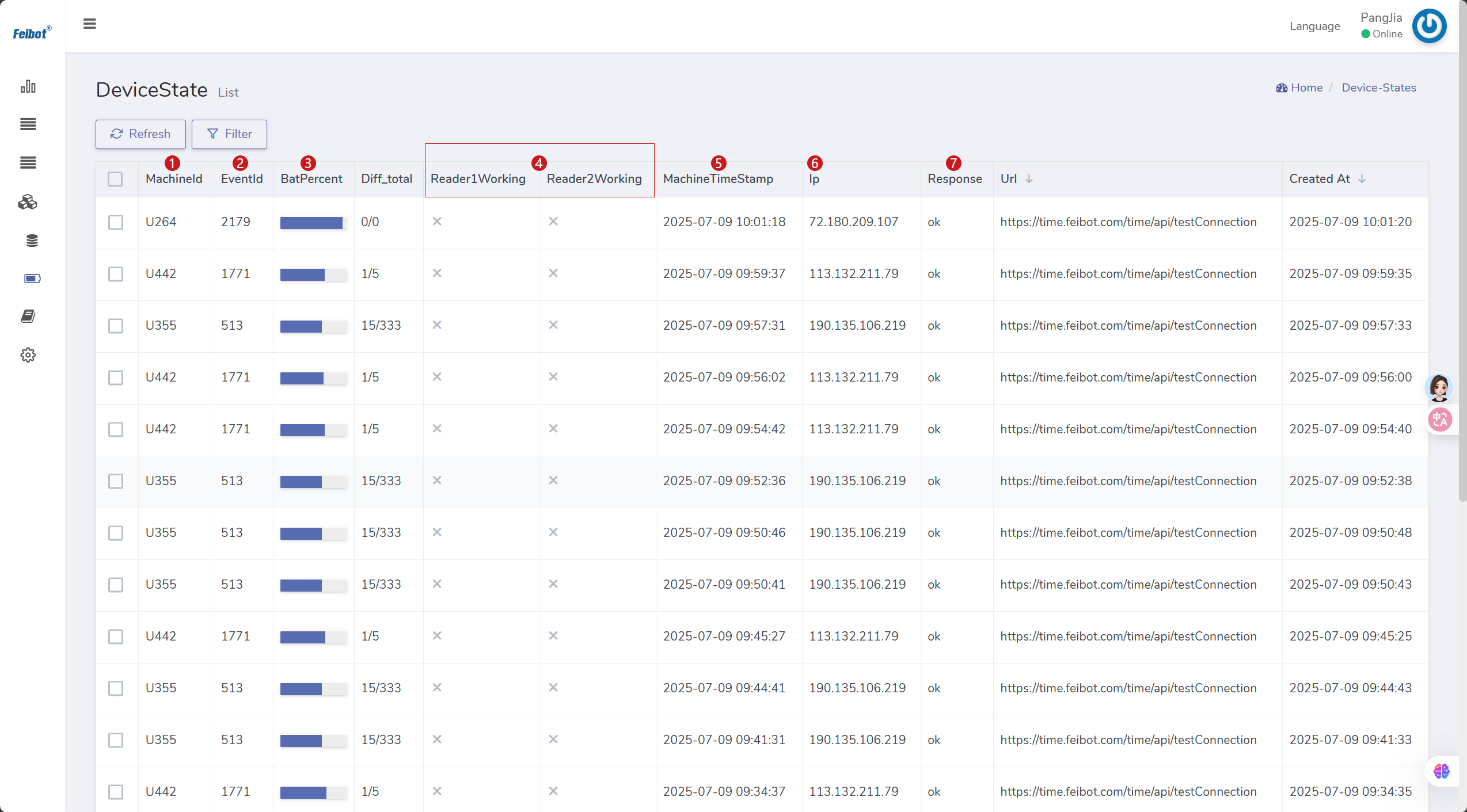
- Machine ID.
- Event ID.
- Battery percent.
- Show whether the two readers of the device are in reading state.
- Machine time stamp.
- IP of the machine.
- Resposen state.

