I. Wireless(WiFi) Connection
Prerequisites:
- The RaceTorch software must be running in the foreground, and the iPhone or iPad screen must not be locked.
- The device you are using and the device running the RaceTorch software must be on the same local area network.
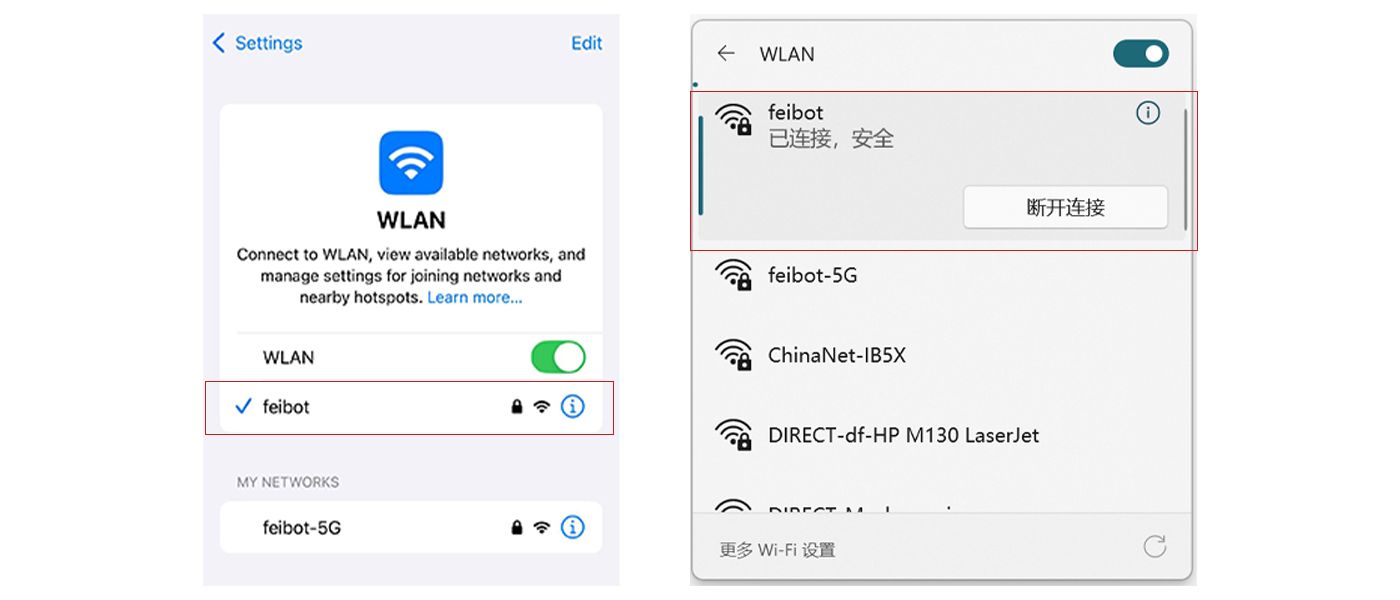
1. Quick Start
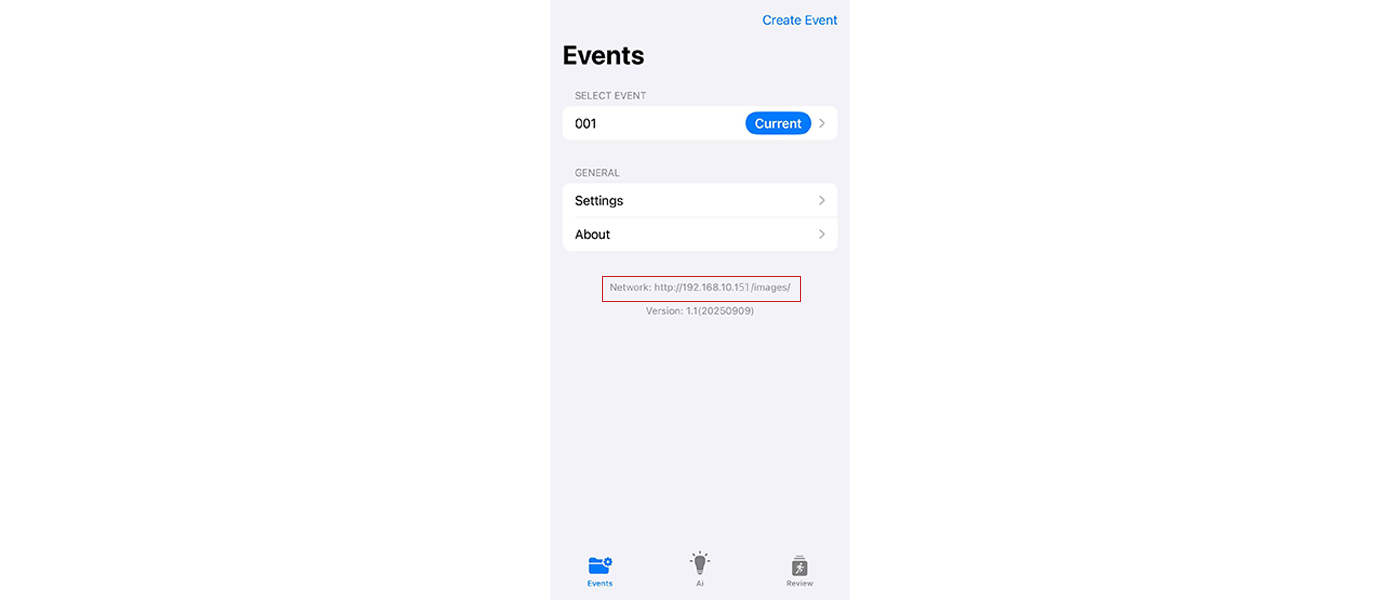
(1) First, check the access address of the RaceTorch software. lt's located at the bottom of the Events page. For example: Network: http://192.168.10.151/images/ The IP address here is an example. Please use the address displayed on your device.

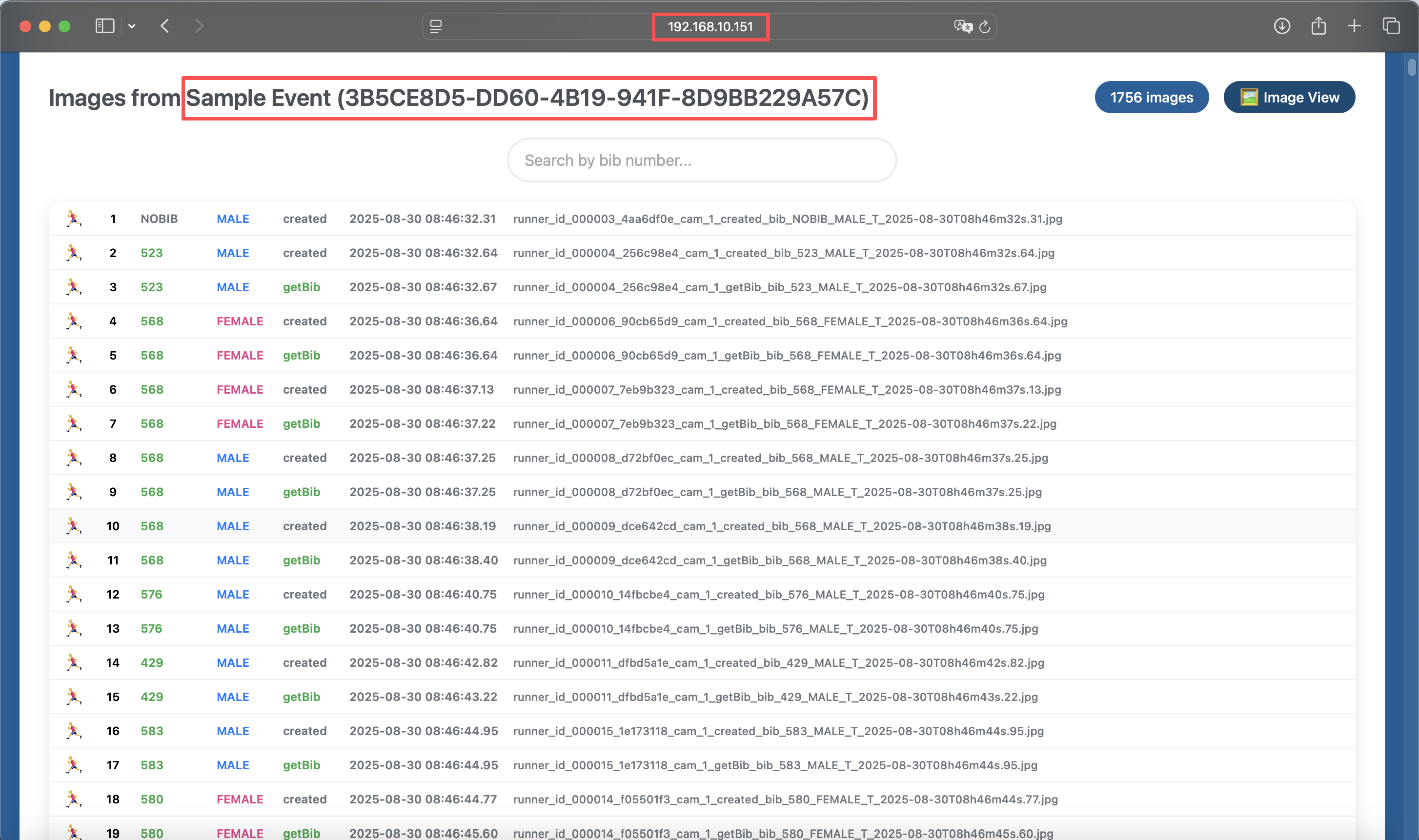
(2) Enter http://192.168.10.151/images/ into your browser's address bar. This will list the current events in the RaceTorch software.
(3) The event list is in "Event Name + UUID" format. To find the corresponding event, please refer to the "Event Name" and "Event UUID" attributes in the event details. (Note: The "Event UUID" attribute only displays the first 6 characters from the list.)
For example: Event Name: Sample Event, Event UUID: 3B5CE8, the corresponding event is: Sample Event (3B5CE8D5-DD60-4B19-941F-8D9BB229A57C)
(4) Clicking on Sample Event (3B5CE8D5-DD60-4B19-941F-8D9BB229A57C) will display all the detected athlete images for this event.

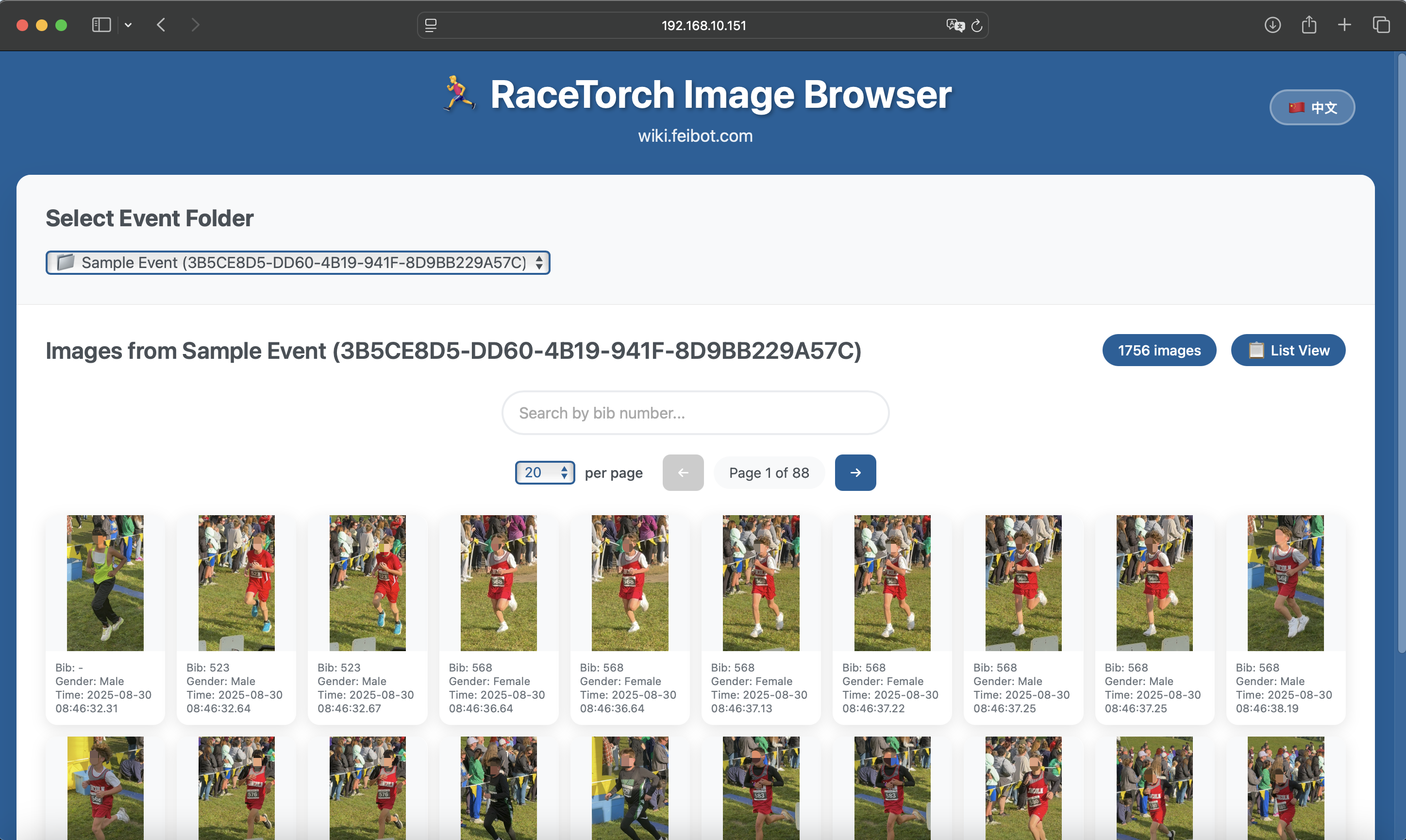
(5) Click the "Image View" in the top right corner to switch from "List View" to "Image View," and you can toggle between the two views.


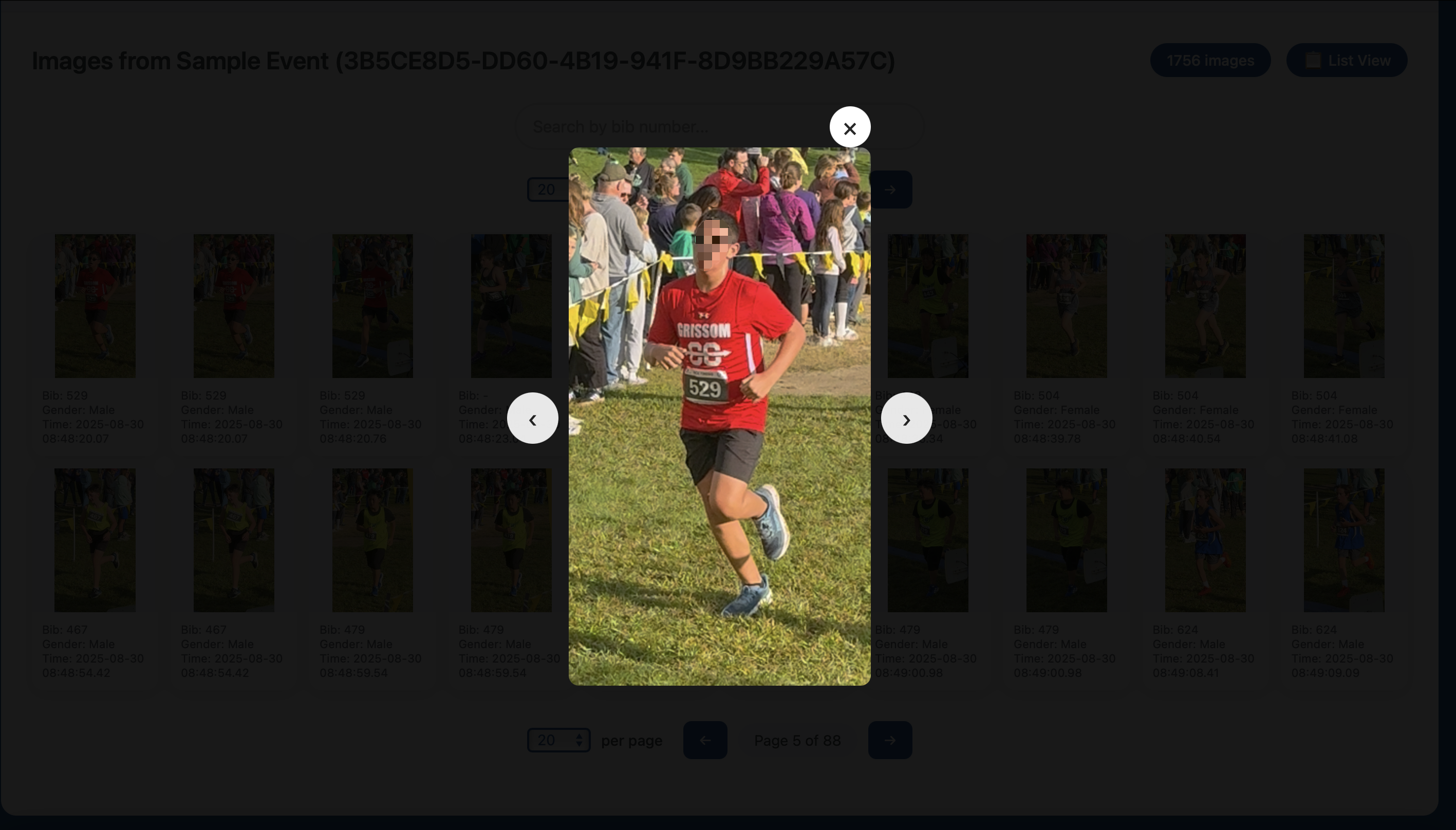
(6) Enter the participant number in the input field to view the corresponding athlete's image.

2. Access via API
Accessing result images via the APl is supported for third-party software.
- List all events: http://192.168.10.151/images/listAllEvents.
- List all images in an event: http://192.168.10.151:80/images/listlmages/eventUUlD. Replace event UUID here with one of the event UUlDs obtained from the list above. For example: http://192.168.10.151:80/images/listlmages/3B5CE8D5-DD60-4B19-941F-8D9BB229A57C.

3. FAQ
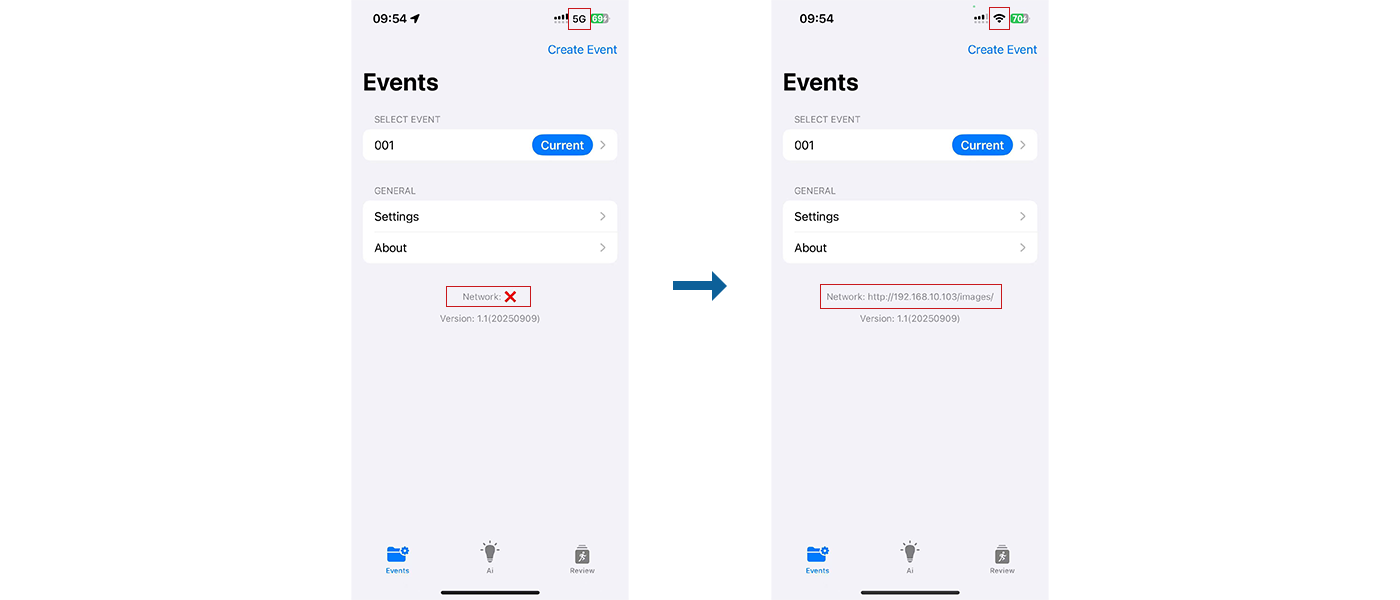
- lf Settings displays Network:❌, it means the device is not connected to the local network (usually because the iPhone/iPad is currently on a cellular network), and remote LAN access cannot be enabled.
- Solution: After connecting the device to WiFi, tap the Network:❌ text. The device will restart the LAN service, and the URL will be displayed upon successful connection.

II. Wired Connection
Prerequisites:
- The RaceTorch software must be running in the foreground, and the iPhone/iPad must not be locked.
- The iPhone/iPad should be directly connected to the computer via a cable or connected through a router.
Note: When using a wired connection, please disconnect from the wireless network.
1. Tools for Preparation
The tools required for a wired connection between an iPhone/iPad and a computer include: Ethernet cable, docking station, and router.
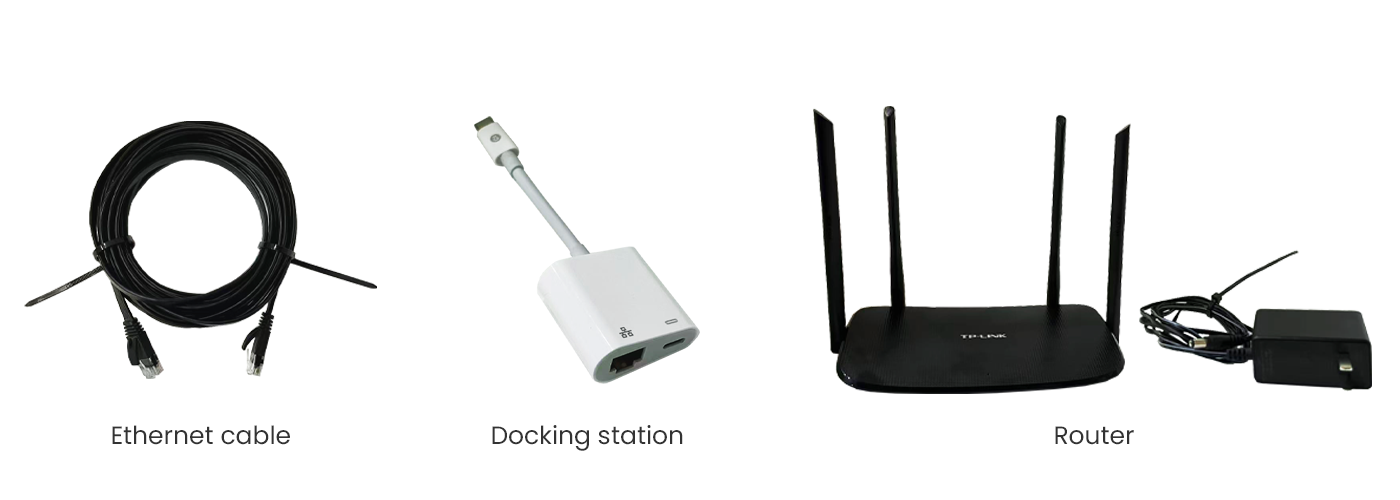

2. Quick Start Guide
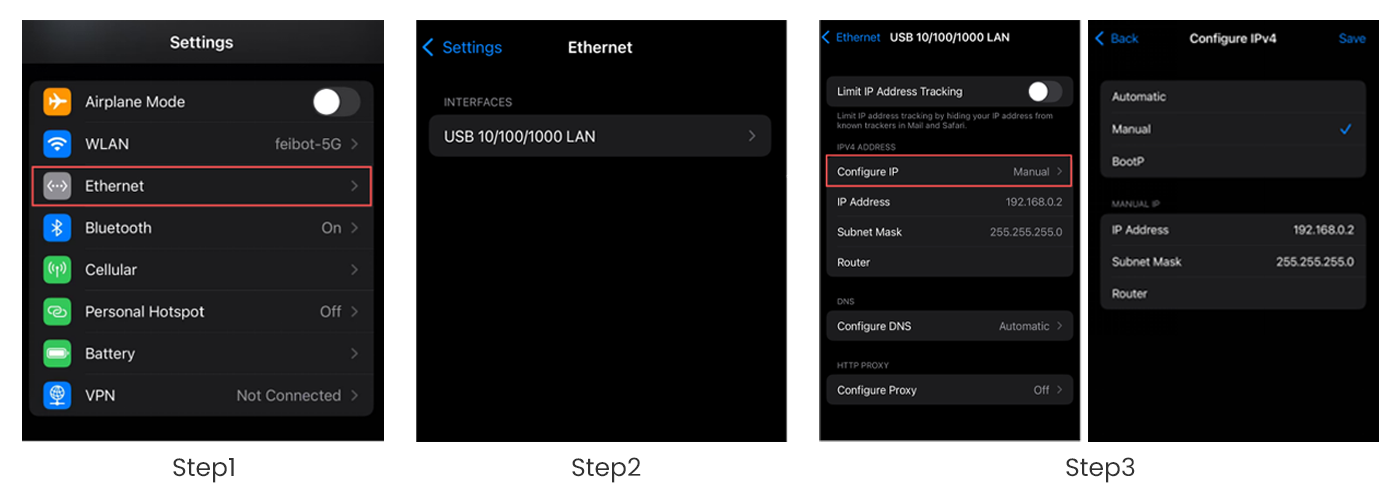
(1) Open the iPhone/iPad Settings page and click the "Ethernet" option.
(2) Click to enter the interface: USB 10/100/1000LAN.
(3) Then click the "Configure IP" option and choose "Manual."

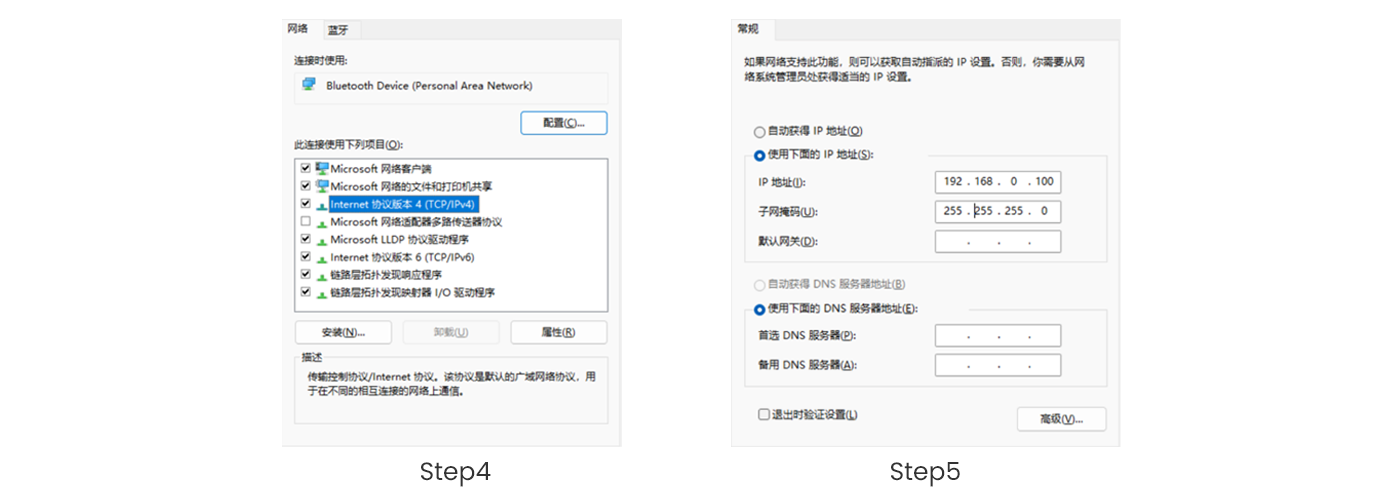
(4) Open the computer's network settings page and click to enter the Ethernet settings page.
(5) Select "Internet Protocol Version 4 (TCP/IPv4)" and double-click to enter the IP config page. Choose "Use the following IP address" and manually set the computer's IP address so that it is within the same subnet as the phone's IP address.
Note: When setting the IP address, ensure that the last digit after the decimal point on the computer and iPhone/iPad are not the same number.

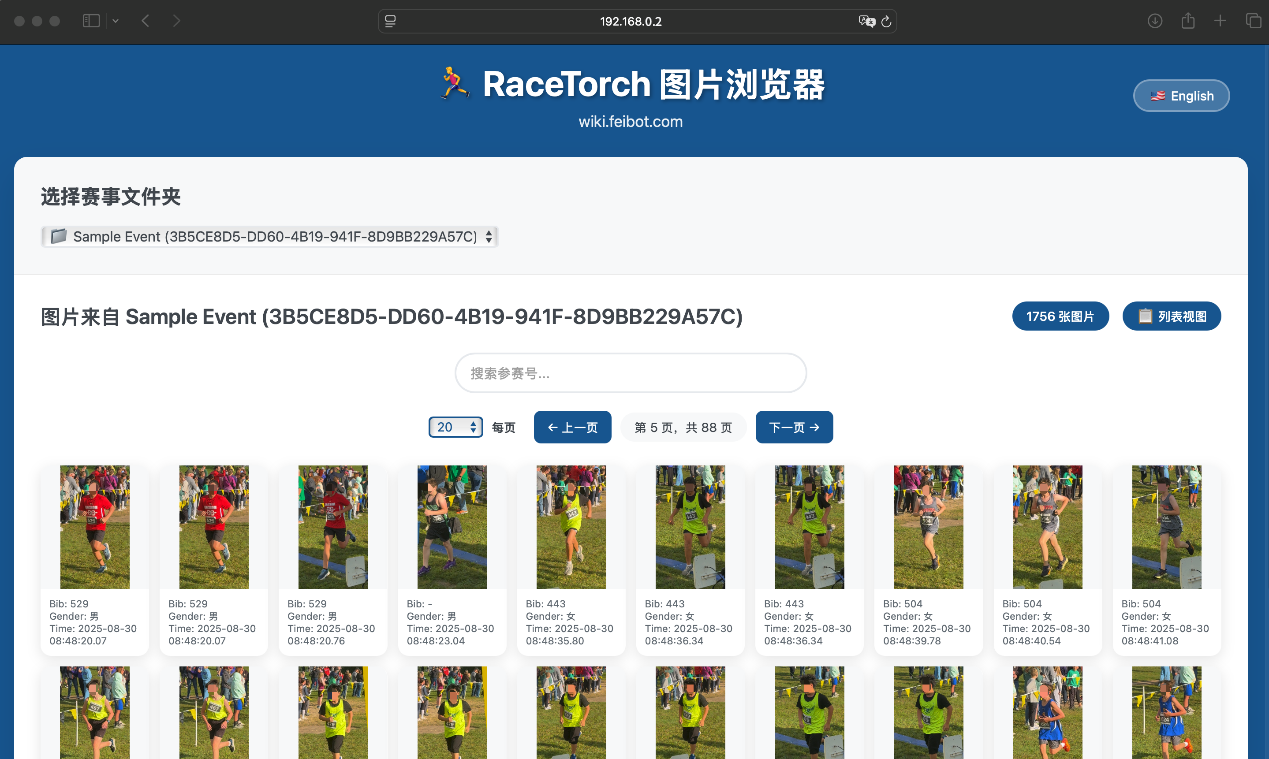
(6) After the settings are complete, enter the manually configured IP address+/images of the phone (e.g., 192.168.0.2/images) into the computer browser's address bar. This will display the event list in the current RaceTorch software.

