I. Get Started
- This app is now under beta test, and can be install on iPhone and iPad through TestFlight. Please first download TestFlight for iPhone or iPad from the App Store.
- The public test link is on the bottom of this page.

II. Installation Method
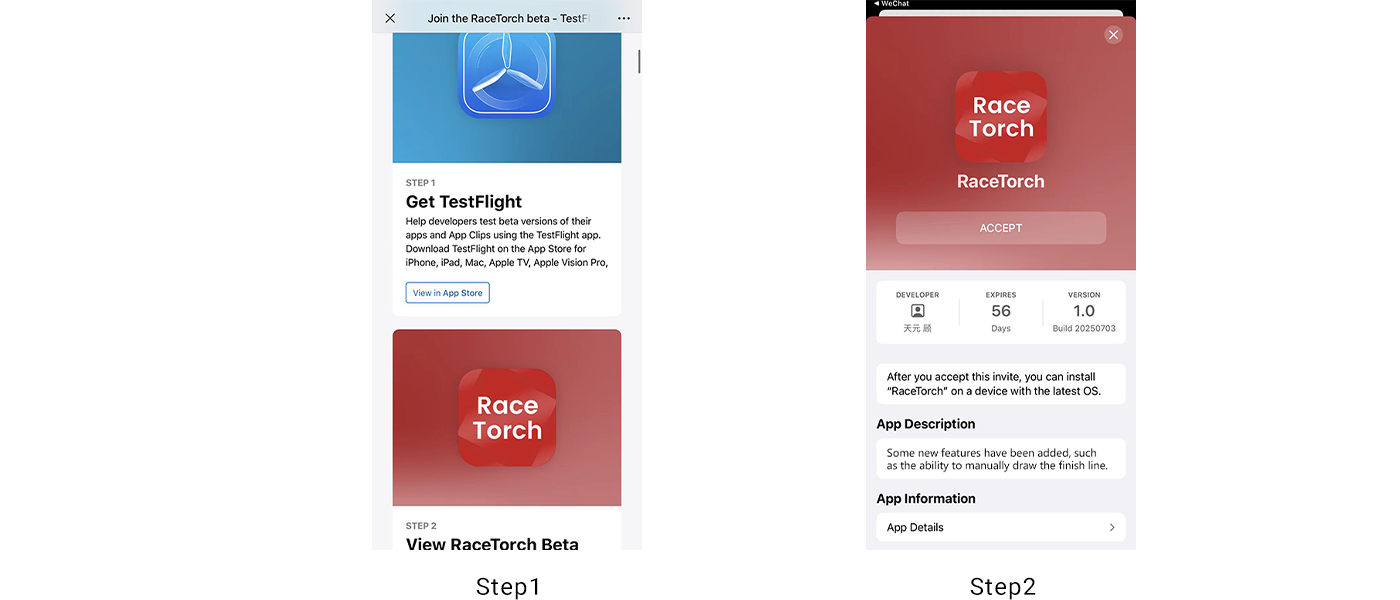
- Step1: Install TestFlight on iphone/ipad used for testing.
- Step2: Click on the public link to enter TestFlight and install RaceTorch app.
Notice:
- If there is a build version compatible with your iphone/ipad, the system will display an "Install" button, allowing you to accept the invitation and install the compatible build version.
- If this is not your first time testing this app, tap "Update" or "Open."

III. Public Testing Link
https://testflight.apple.com/join/ySDegYcu

