Click on the Config button on the screen, you would have more options and setting for the reader.
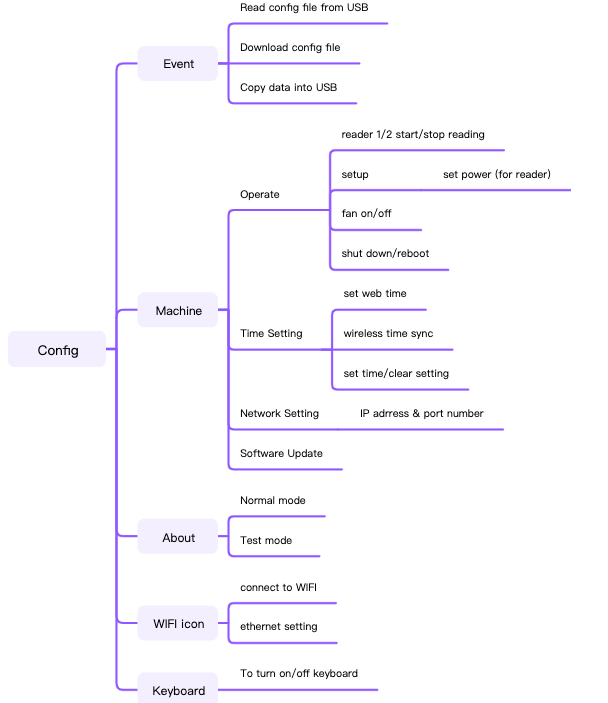
Config/Event
- When use Feibot cloud software, need to do race setting on website, then download to reader, by click Config/Event/Download config file.
- When you are not using Feibot software, but still want to change the Race name, race ID that's showing on reader screen, can use USB to copy config file to reader. Can ask Feibot engineer for the config file template.
- Copy data to USB, will copy all the data under the same race ID. Can also download data from website, or through FTP etc.
Config/Machine/Operate
- Start / Stop reader reading.
- Set up, click +/- to change reader power, default is max 30.
- Fan on/off, fan is automatically turned on when it's reading. When it's stopped reading, can turn fan on for a bit longer if needed.
- Shut down/reboot. When change setting(eg language, server etc) in reader, can click reboot, so the changes will be effective. Need click shut down here first, then turn off reader with key after hearing beep sound, do not turn off reader directly using key.
Config/Machine/Time setting
- When reader is connected to internet through WIFI or cable, can click set web time, reader will update time. We have set the reader location and time zone, so the time will be local time. There is also option to change into summer time etc.
- Wireless time sync, when there are several readers nearby, can adjust time for one reader, and click time sync, it will sync time to other readers, all will have same time, don't need to do time setting for each of them.
- Can click +/- manually to change date and time, click set to save setting, click clear to reset.
Config/Machine/Network setting
- When connect reader to WIFI, it will display the reader IP here automatically. Can use IP on this page to access to reader.
- When connect reader to computer through cable, need to do ethernet setting, then reader will show the correct IP in here, computer and reader needs to be in same network segment, in order to connect.
Config/Machine/Software upgrade
- When you see newer version software available, need to check with Feibot engineer if your reader needs to upgrade, normally do not upgrade unless required, that version may be intended for targeted readers. Sometimes unintended upgrade may cause problem.
- When upgrading, need to have stable internet connection for readers, readers will reboot after downloaded and installed newer software. Bad internet connection may lead to failure in downloading or upgrading.
Config/About
- It will show reader software, hardware version, IP here.
- Can click on normal mode button, to switch to test mode.
- In test mode, there is no beep sound when reading chips.
- In test mode, can do a few setting in Config/Operate/Set up, to choose reader frequency, reader type(consult with Feibot engineer first) etc.
- After changes are done, can reboot reader, then change back into normal mode.
Config/WIFI icon
- Click on WIFI icon to connect WIFI, hot spot etc. Need to put in password fast. Can use mouse and keyboard.
- To edit ethernet connections here, when you need to connect reader to computer directly to get data. Can check for IP setting manual for more detail.
Config/keyboard icon
- Can use keyboard when you want to put in password etc.

