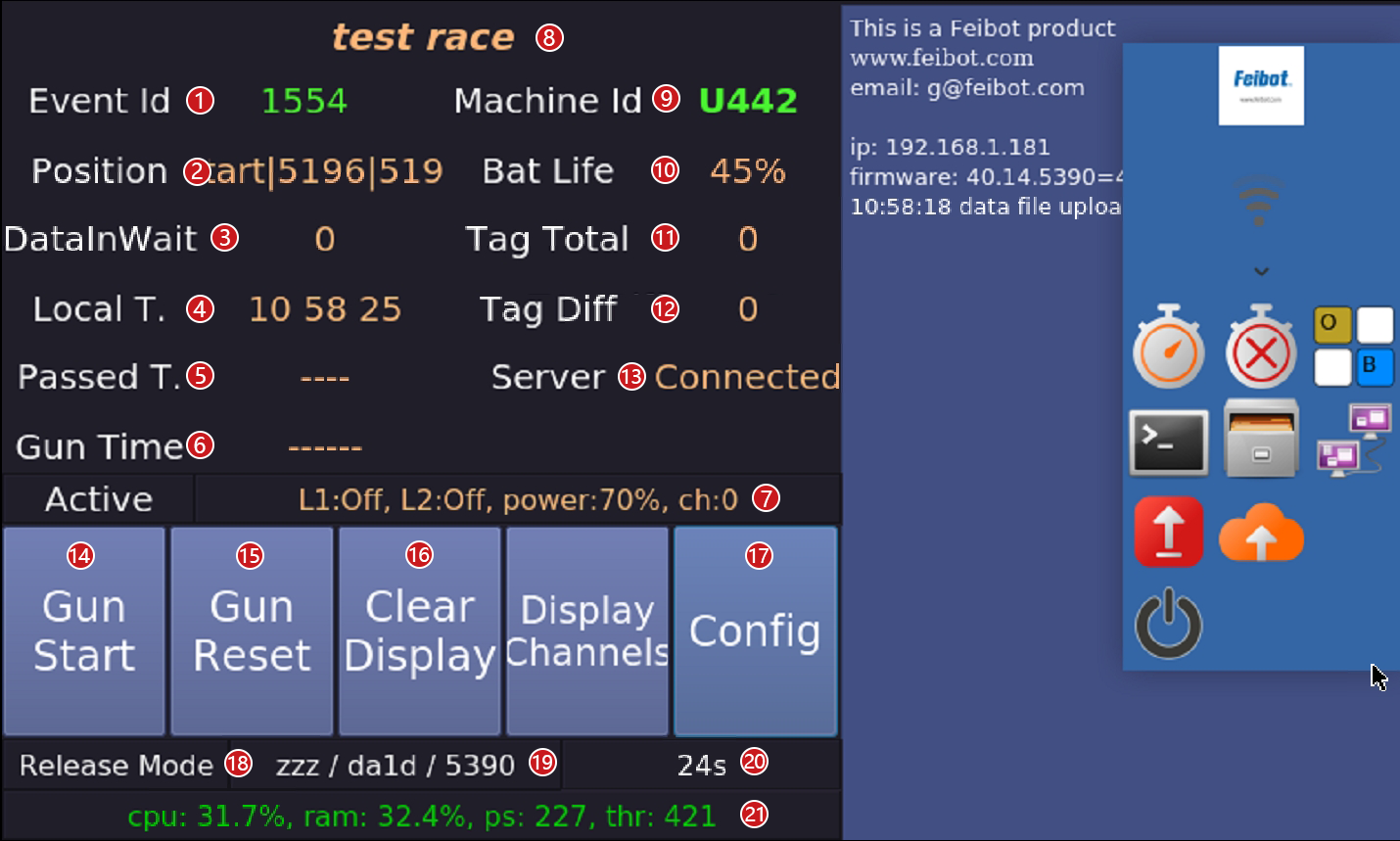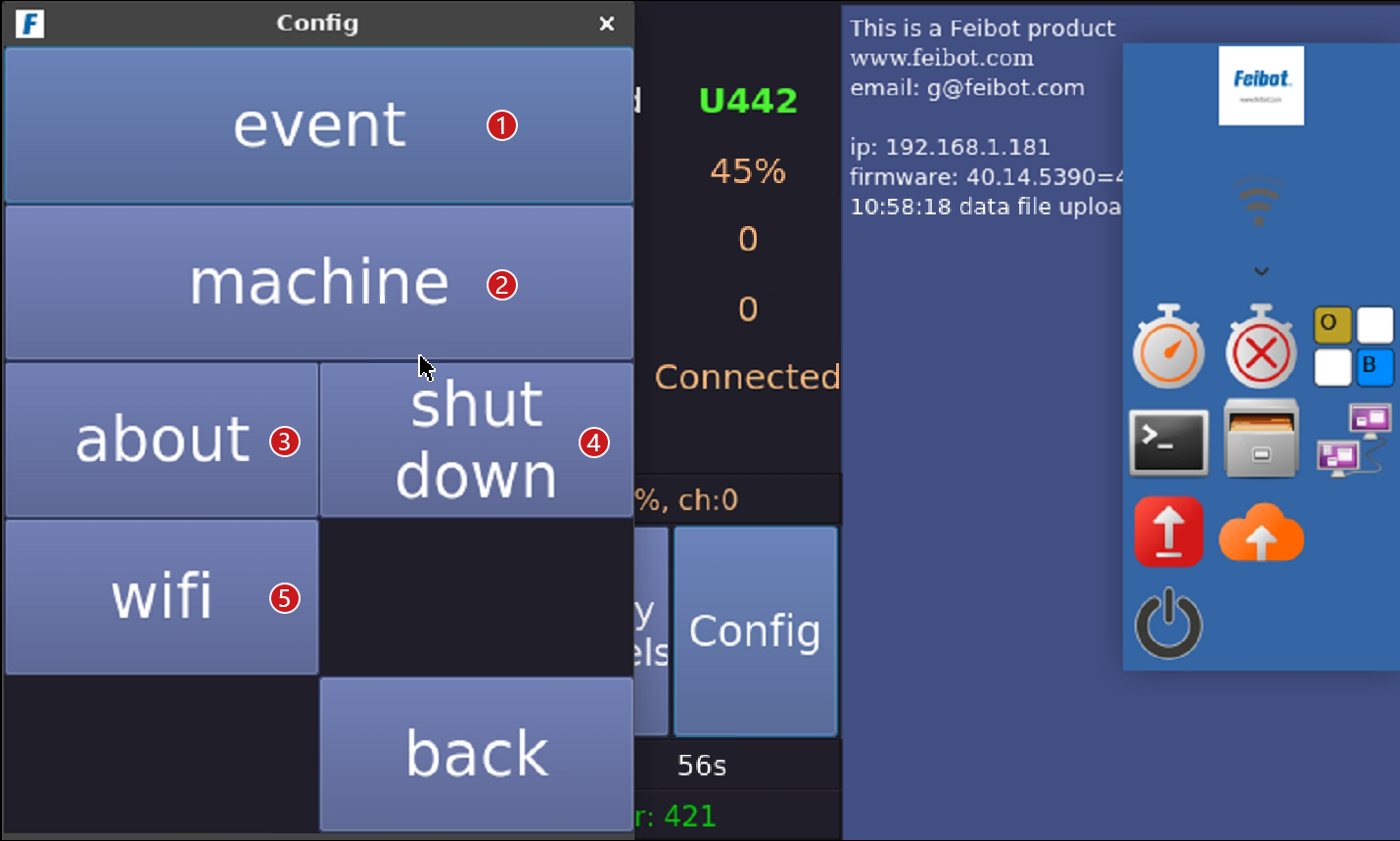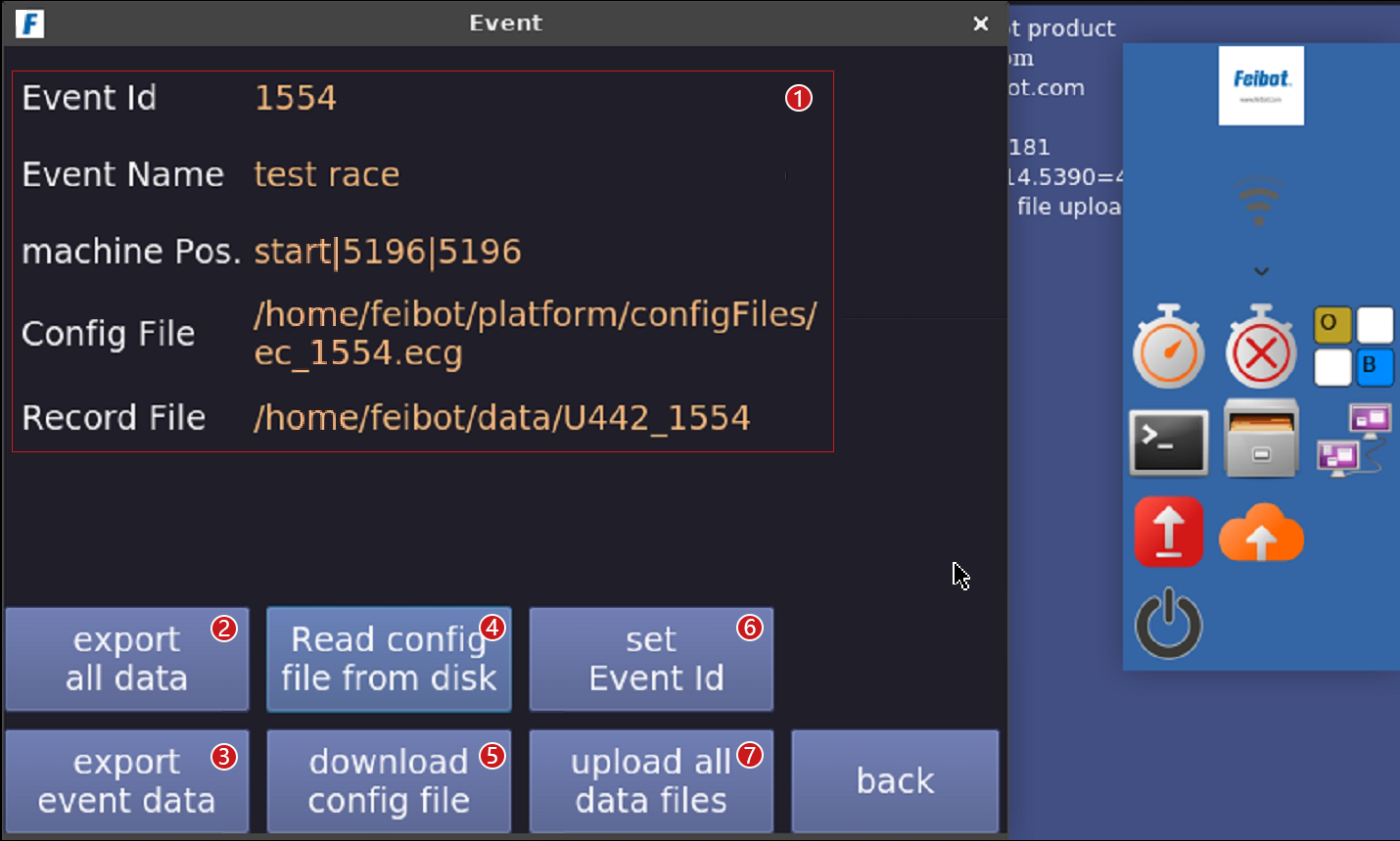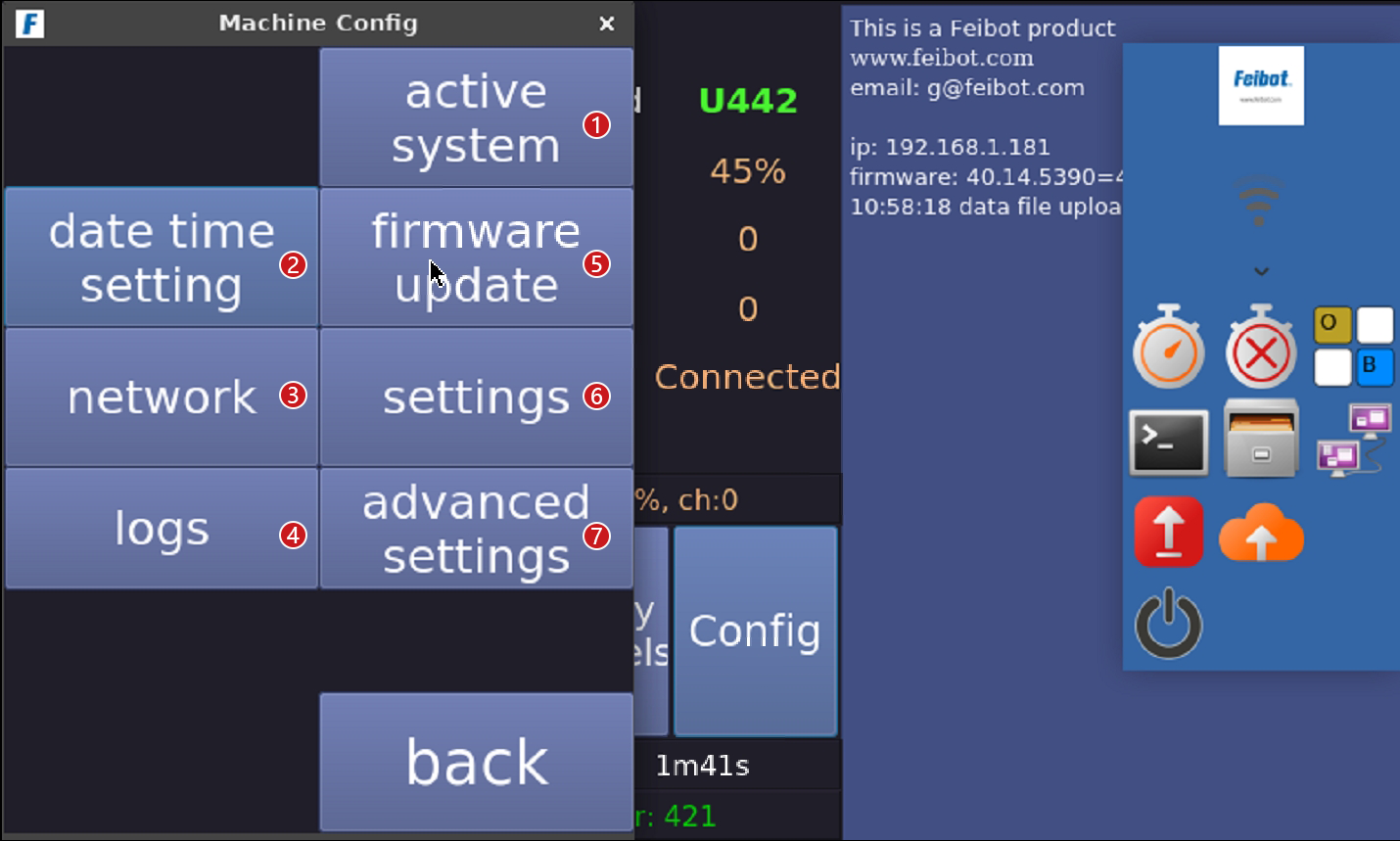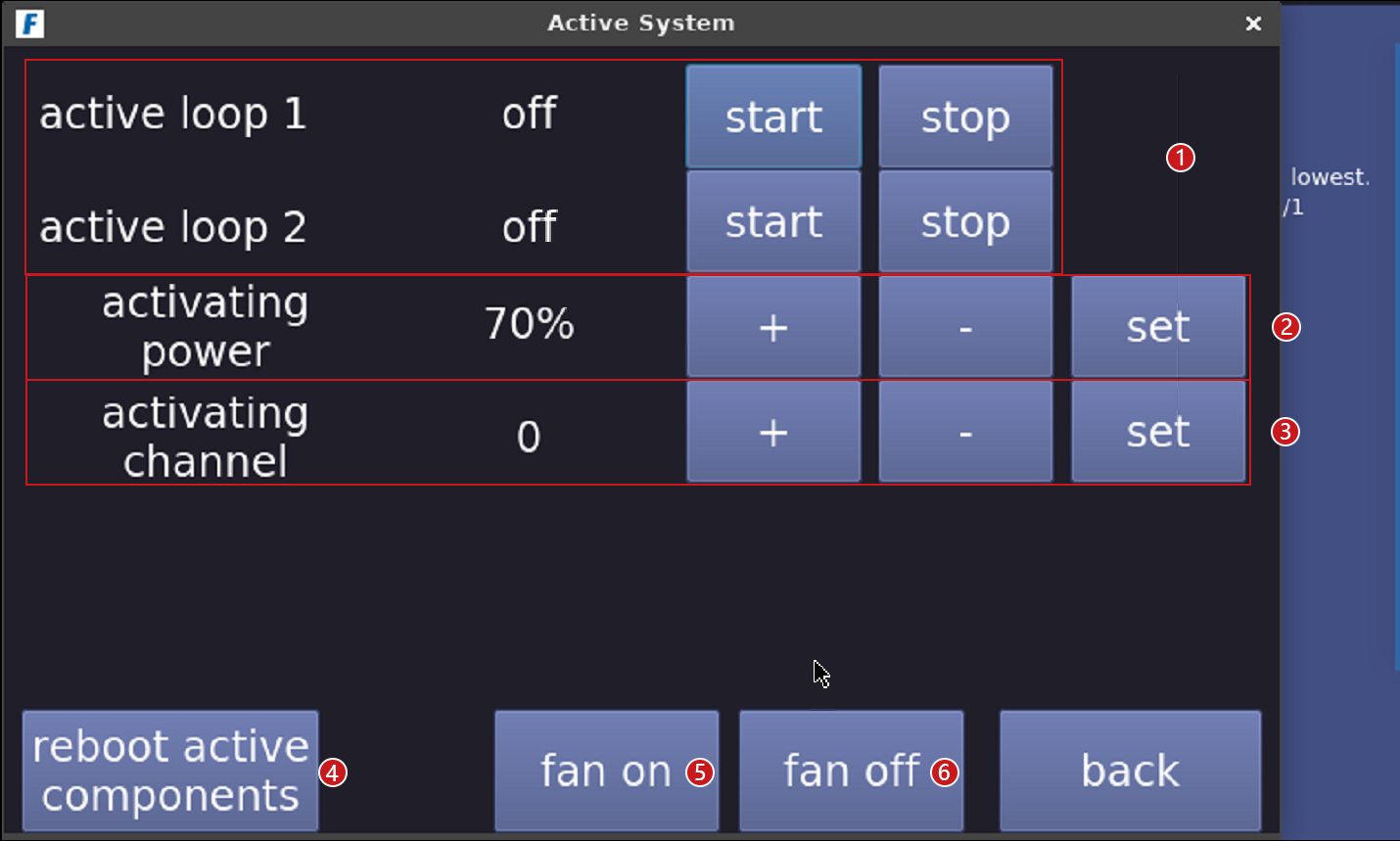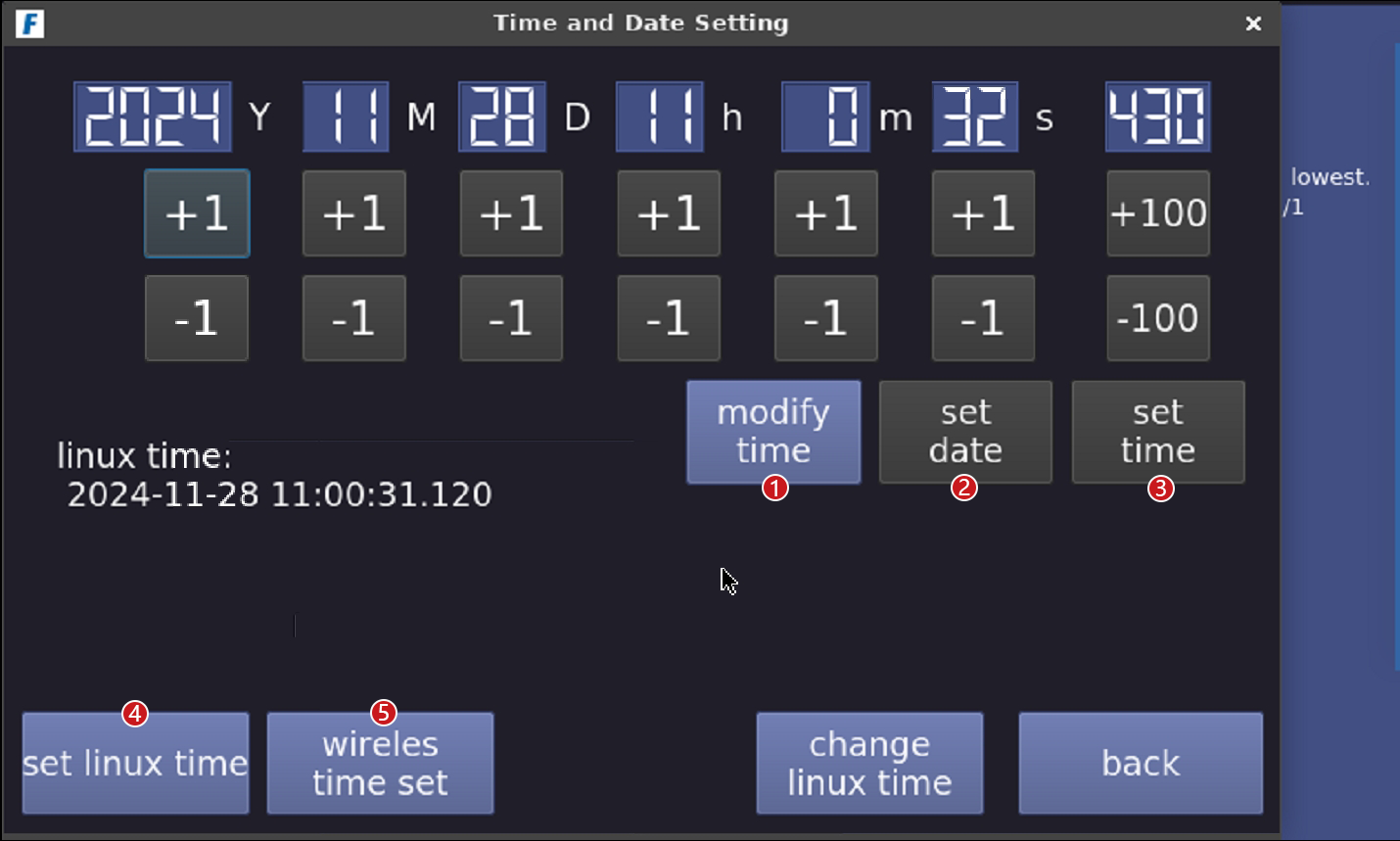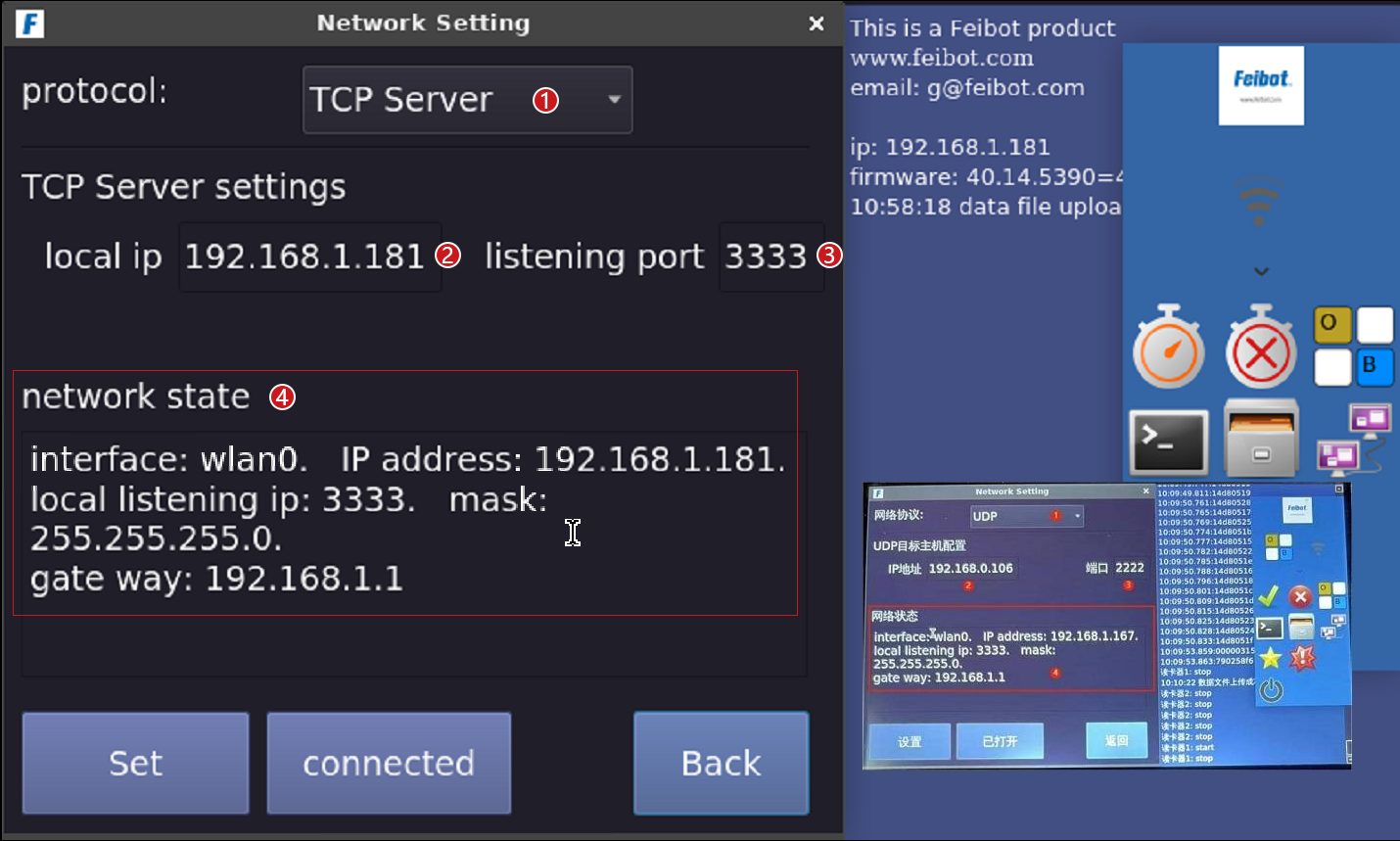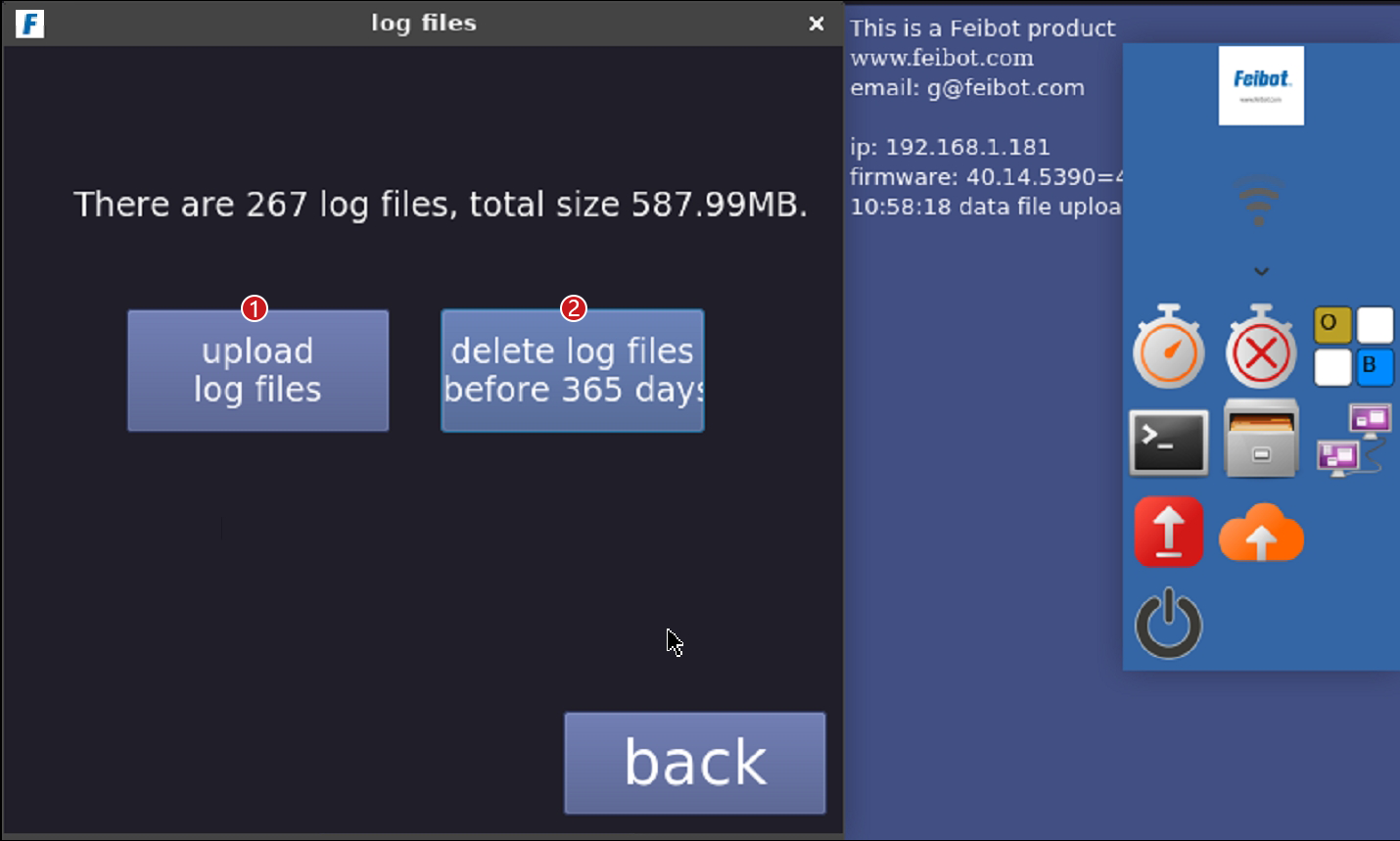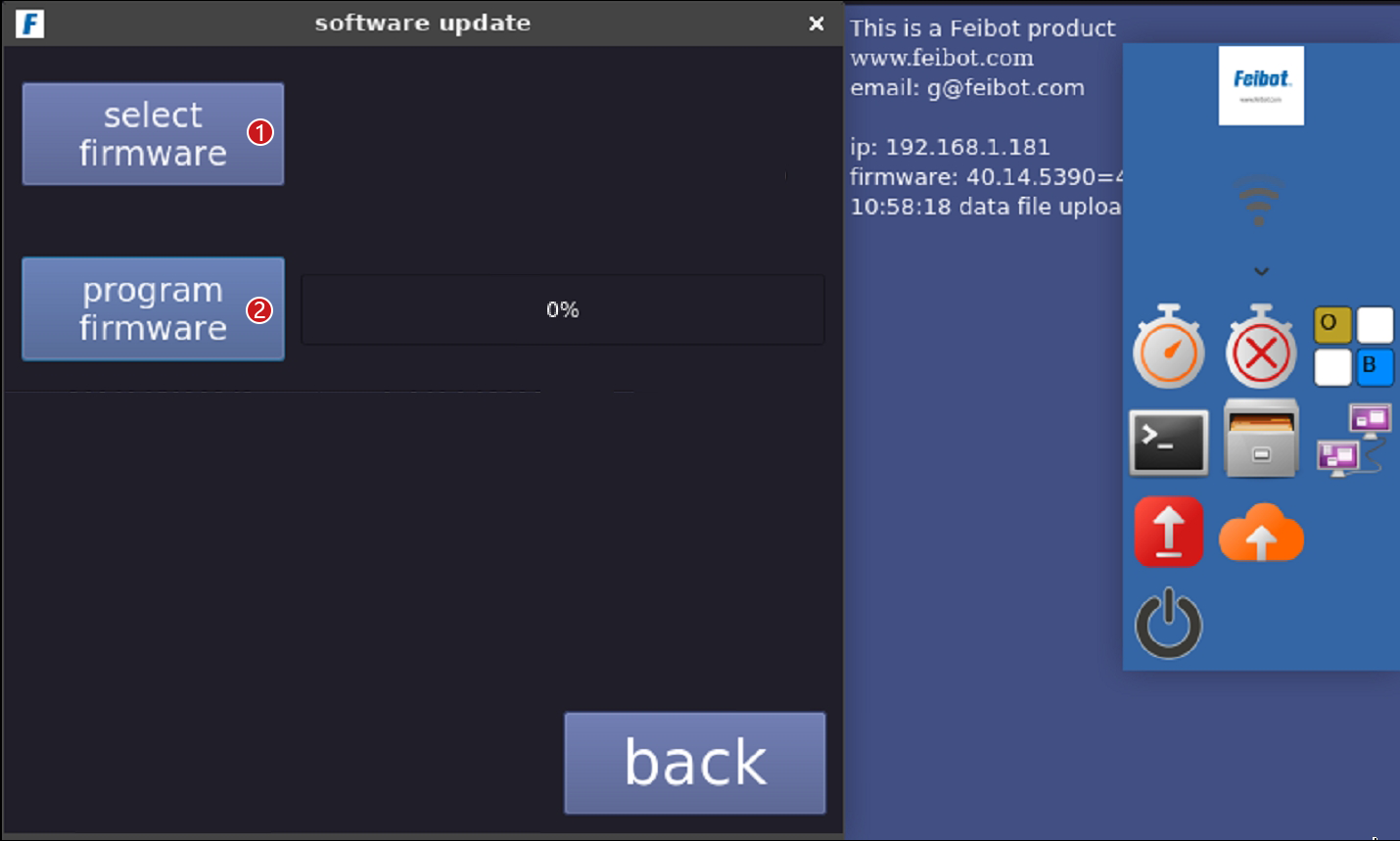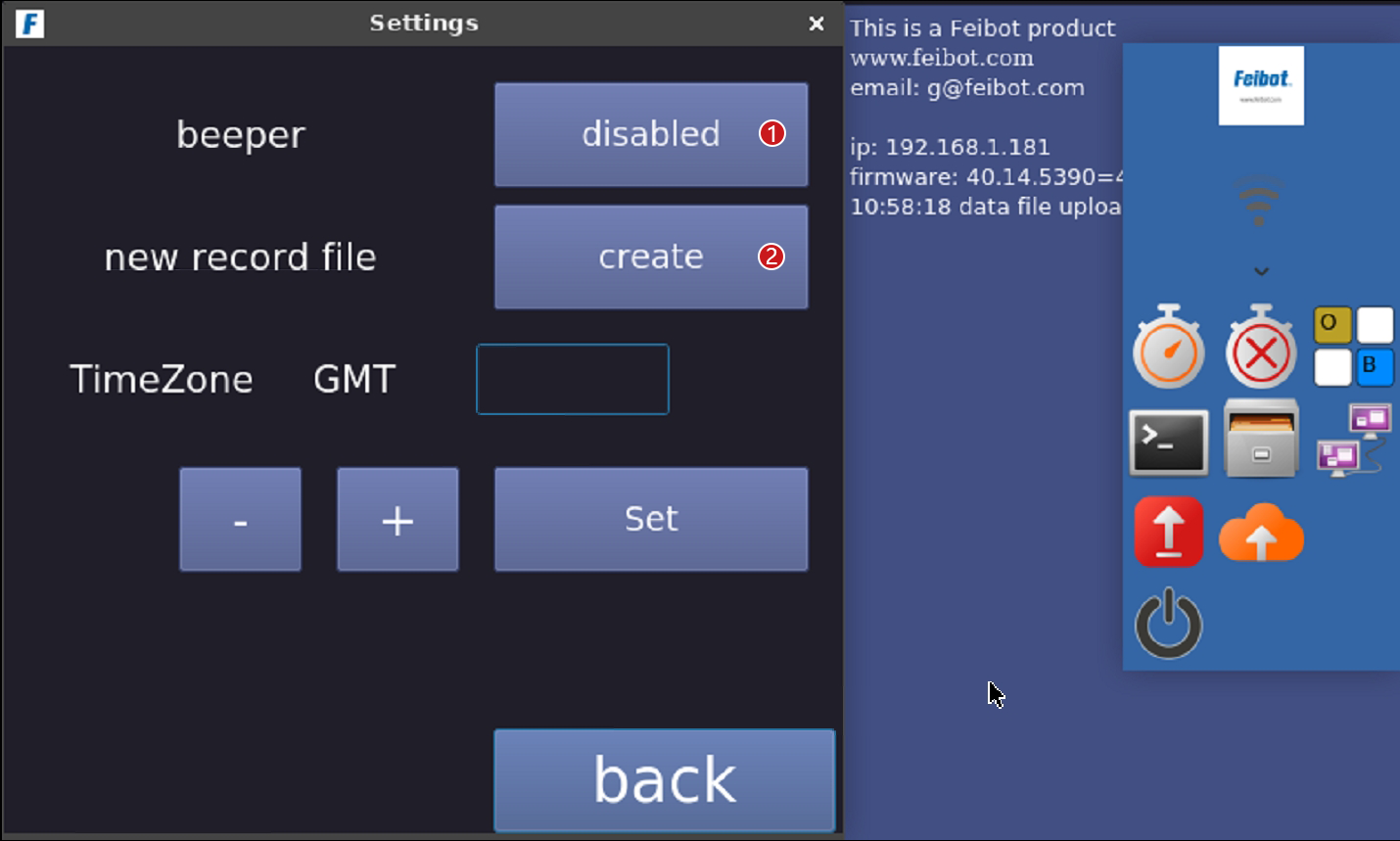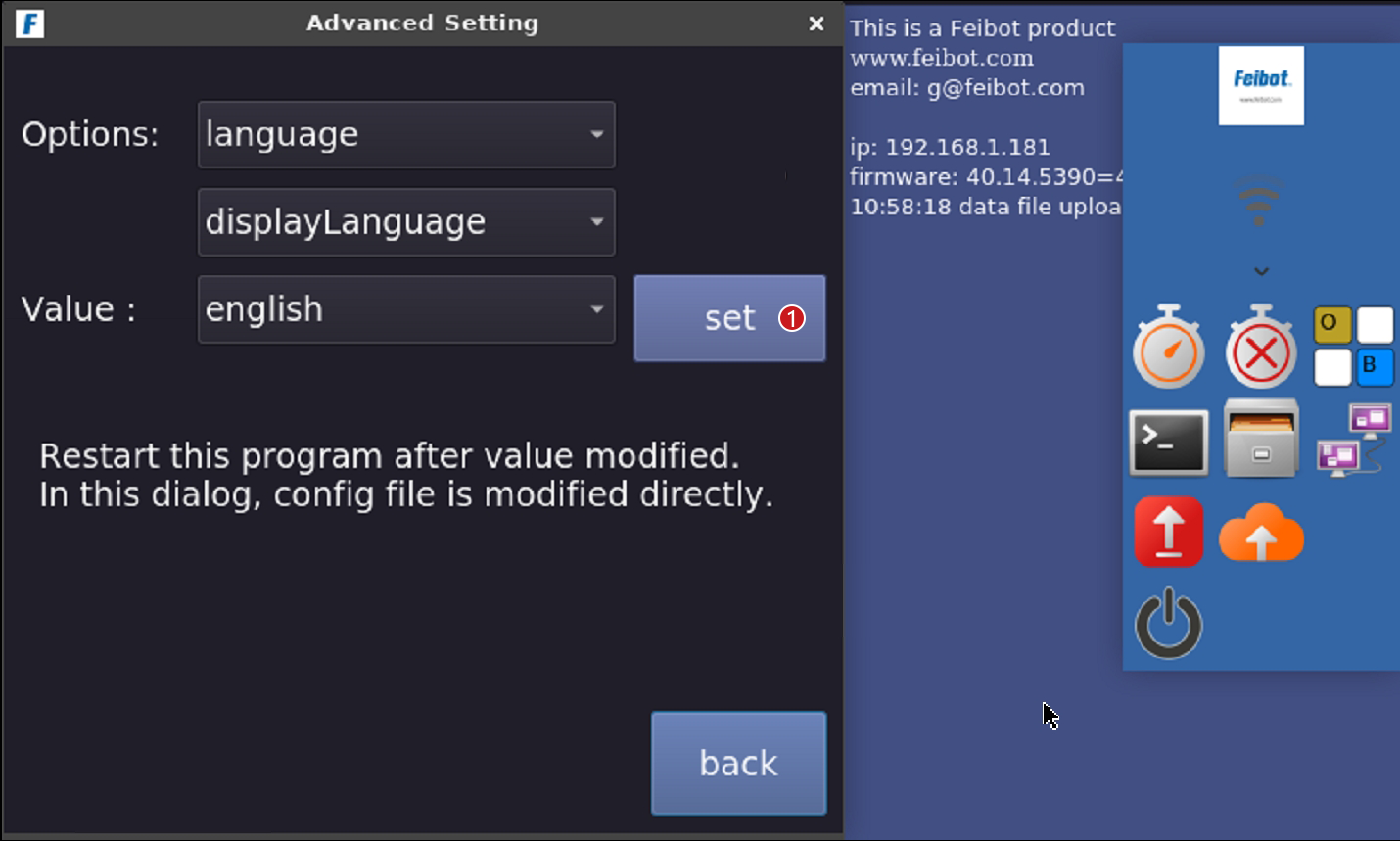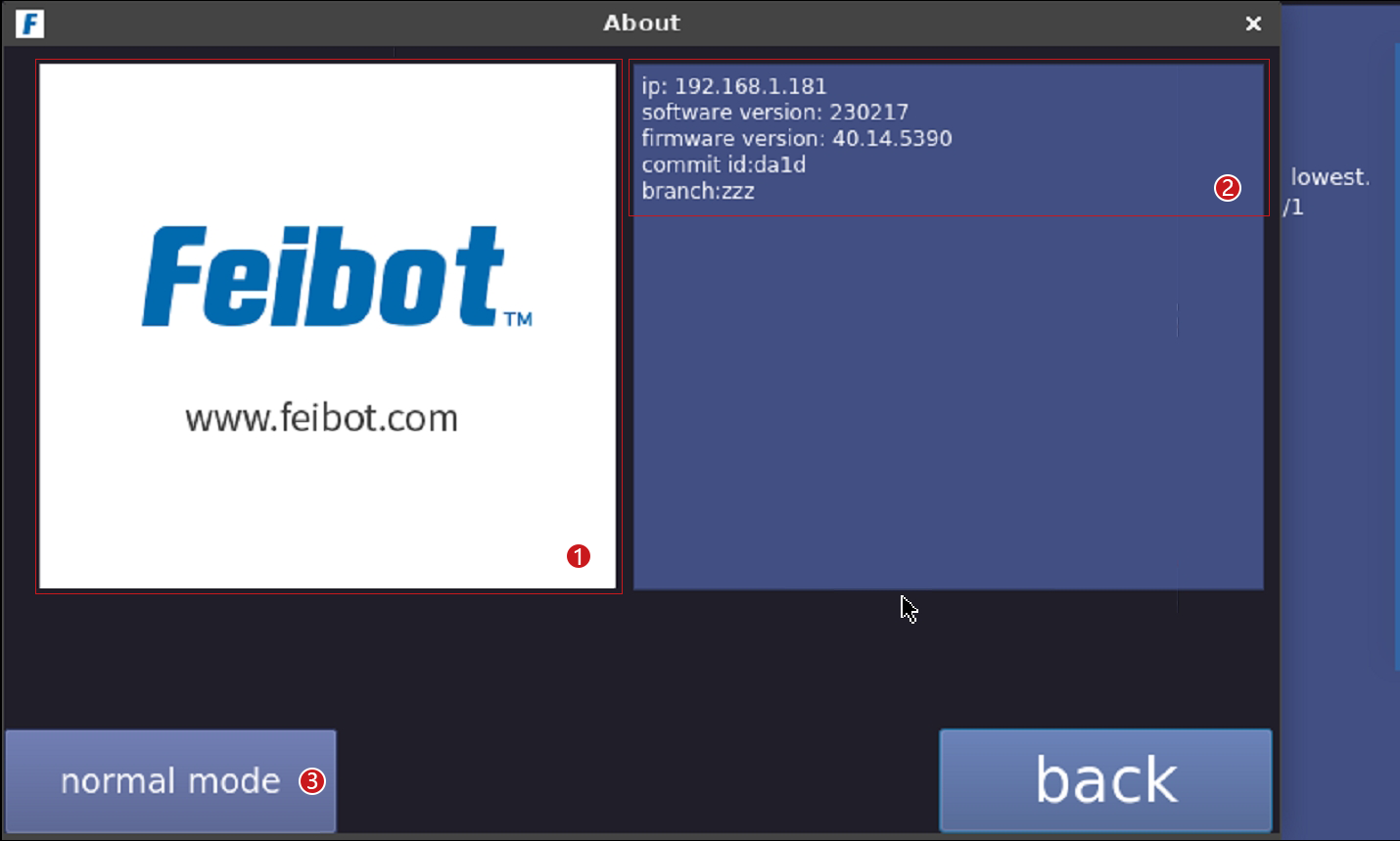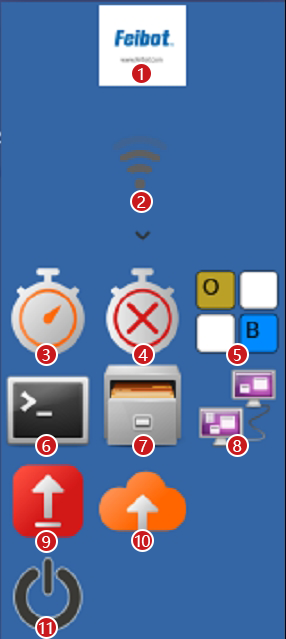User Guide
The A400 active reader box works with the Run8 Cloud backend, featuring a touchscreen visual interface for easier operation. Its built-in software system is rich in features, including event config download, low-frequency coil switch, reader power adjustment, and receiver channel settings.
- Event Id: After downloading the event config file from the Run8 Cloud backend, the screen will display the event Id of the current event for the device.
- Position: The position information of the device configured in the network backend.
- DatalnWait: The total number of data that the device has read but has not yet uploaded to the backend. When the device is not connected to the network, there will be pending data. Please do not turn off the device; wait until the reader box is connected to the network and the pending data is zero before turning off the device.
- Local T.: The current device time (hours, minutes, seconds). Please calibrate the time before the event.
- Passed T.: The current time elapsed in the ongoing event.
- Gun Time: The time of the starting gunshot for this event.
- Active Channel: Displays the low-frequency trigger 1/2 status as well as the trigger power and trigger channel.
- Event Name: Displays the name of the event that the device is currently part of.
- Machine Id: The number of this device.
- Bat Life: The current bat life.
- Tag Total: The total number of tag data the device has read.
- Tag Diff: The number of different tags detected currently.
- Server: Displays the current network status. There are three states: "Not Connected", "Connected but not to Backend," and "Connected to Backend."
- Gun Start: Click to start recording the time of the starting gunshot for this event.
- Gun Reset: Click to reset the time of the starting gunshot.
- Clear Display: Click to clear all the content displayed on the right side.
- Config: Click to open the config page.
- Device Id: Displays the current Id of the device, which can be "Normal Mode" or "Test Mode."
- Software/Firmware Version: Displays the current software/firmware version of the device.
- Device Uptime: Displays the device's power-on duration.
- Device Resources: Displays the CPU and RAM usage of the device, as well as the number of processes and threads running on the current operating system.
- Click to enter the event interface.
- Click to enter the machine interface.
- Click to enter the about interface.
- After clicking, you can choose to "Shut down" the device or "Reboot" the device.
- Click to enter the WiFi interface.
- Display the current event information and the storage positions of the event config and data files in the backend.
- Export all data stored on this device.
- Export the data stored for this event.
- Read the config file for this event from the USB drive.
- Download the event config file (this button must be clicked to download the event config file before the event).
- Set the event Id.
- Upload all data files: Click to upload all event data files read by this device.
- Click to enter the "active system" interface.
- Click to enter the "date time settings" interface.
- Click to enter the "network" interface.
- Click to enter the "logs" interface.
- Click to enter the "firmware update" interface.
- Click to enter the "settings" interface.
- Click to enter the "advanced settings" interface.
- Enable/Disable Low Frequency Trigger 1/2.
- Increase/Decrease Trigger Power, with a maximum of 100% and a minimum of 0%. The higher the trigger power, the better the reading effect.
- Select Trigger Channel, with channels 0 to 5 available for selection. The communication distance decreases from channel 0 to channel 5.
- Restart Active Components: Restart the high-frequency module of the A400 active reader box.
- Turn on the fan.
- Turn off the fan.
- Manually modify the time by clicking the "+1" or "-1" buttons to adjust to the correct time.
- If the date is manually modified, you need to click the "set date" button.
- If the time is manually modified, you need to click the "set time" button.
- Set linux time.
- After clicking, set the nearby devices to the time of the current time synchronization device.
- Set the network protocol, where you can choose between "UDP" and "TCP" protocols.
- Set the IP address of the target device.
- Set the port number of the target device.
- Display the current network state of the device.
- Upload log files of this reader box.
- Delete the log files before 365 days.
- Click the "select firmware" button. Select the firmware to update, then click the "open" button.
- Click the "program firmware" button to start programing the firmware, and wait for the process to complete before rebooting the reader box.
- Click the "disabled" button to control the beeper switch.
- Create a new record file.
- In the language settings, enter "chinese" "enelish" or "traditionalchinese," After entering the language, click "set" and "set valve Ok!" will appear below, indicating that the setting is succ-essful. You can then reboot the reader box, and the lanquage will be changed.
- About our company.
- About reader box lP, software version, firmware version, branch version lD and branch.
- After clicking, you can select two modes:"Test Mode" and "Normal Mode". When updating the software, select test mode, when waiting for the version to stabilize then select the normal mode.
- Enter the application.
- WiFi connection.
- Start the software.
- Terminate the software.
- Turn on the keyboard.
- Open the terminal.
- Open the device's storage files.
- Advanced network settings.
- Upgrade to the latest stable version.
- Upgrade to the latest test version.
- Turn off the device.