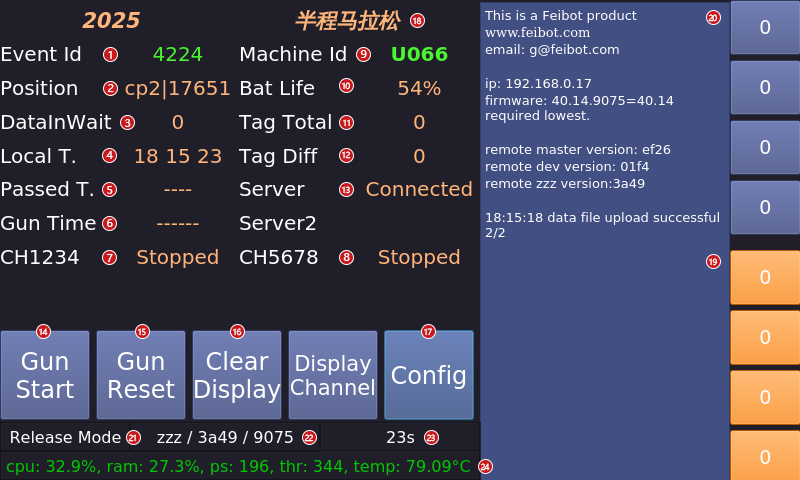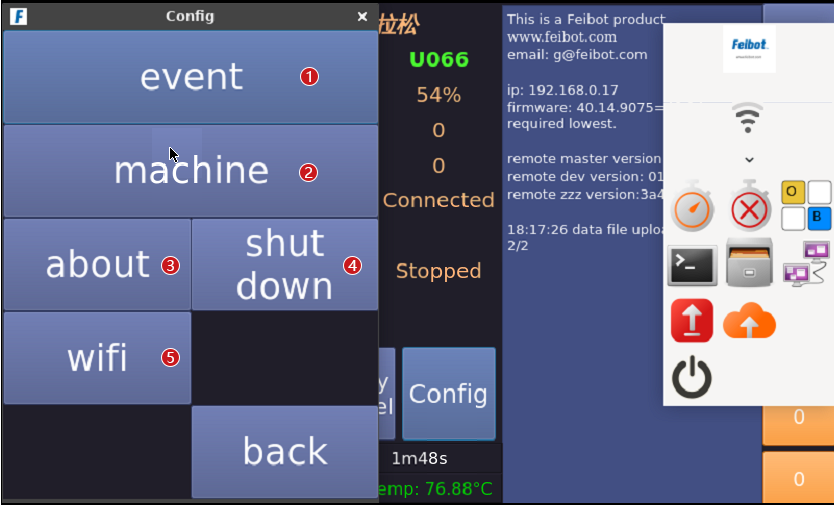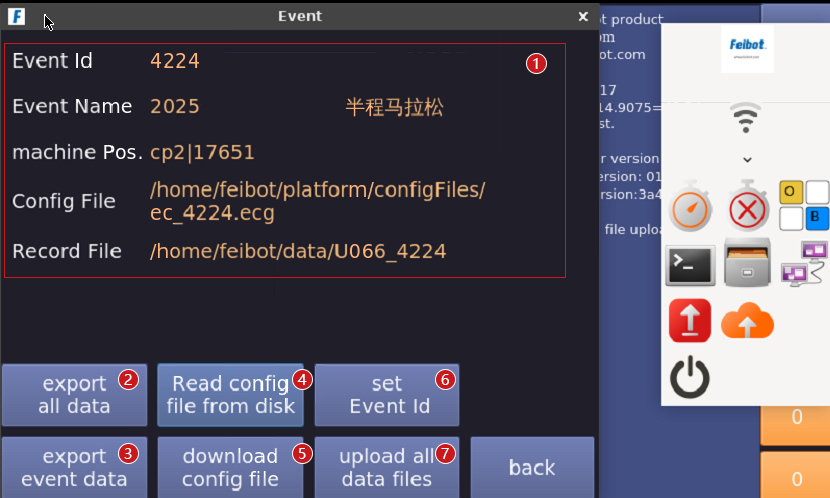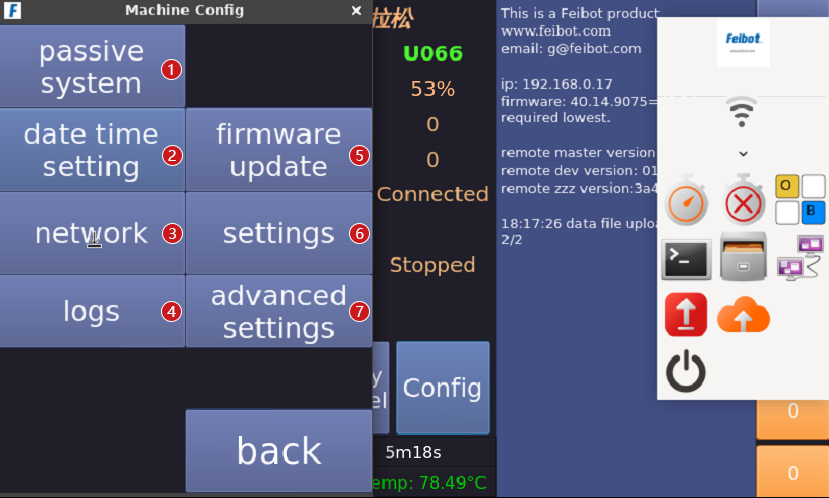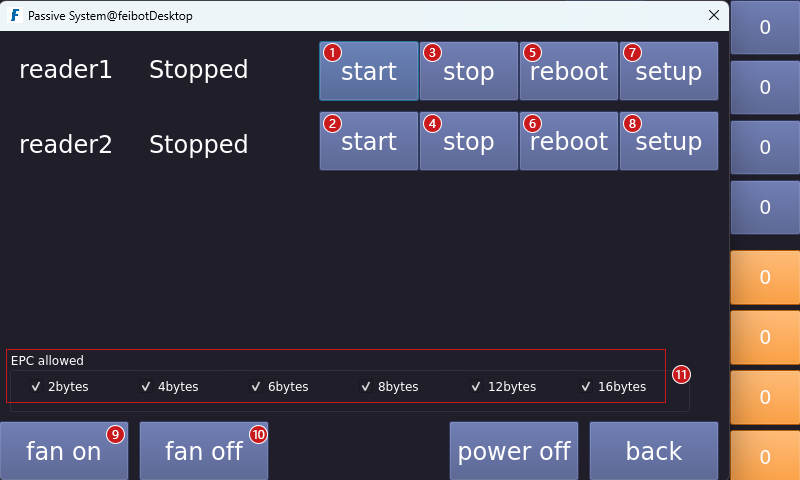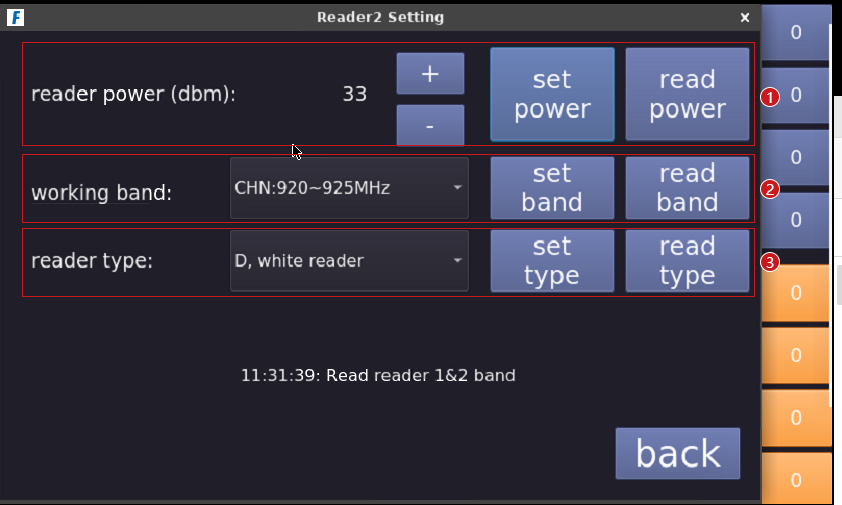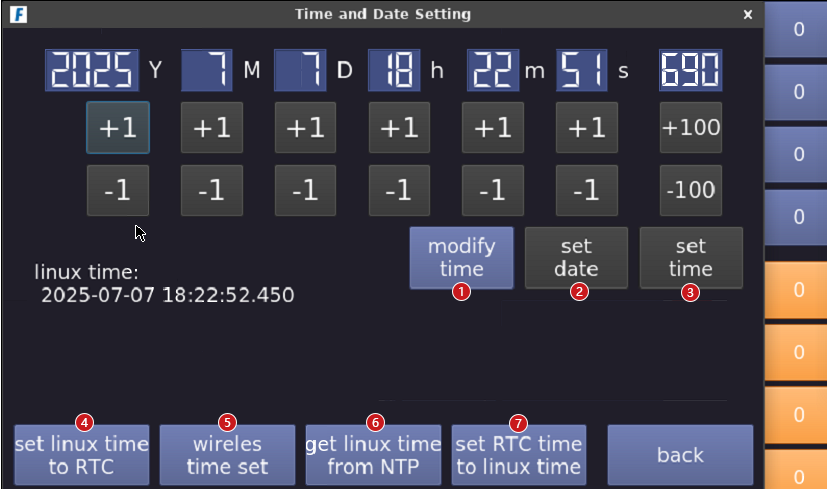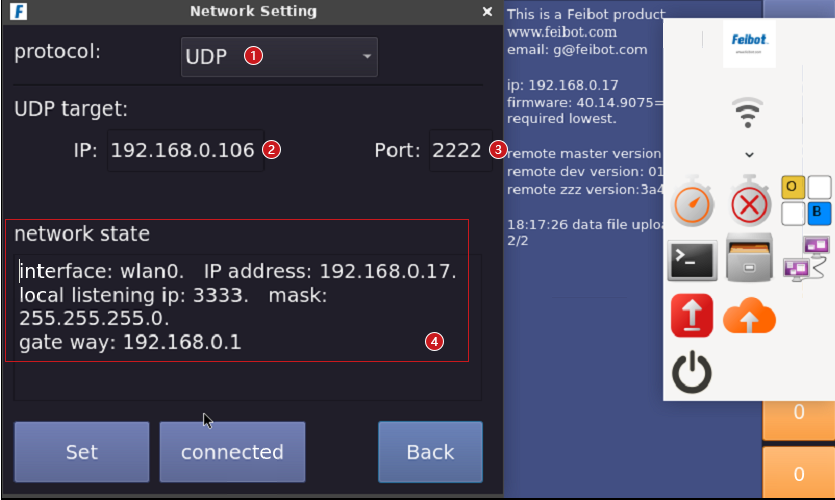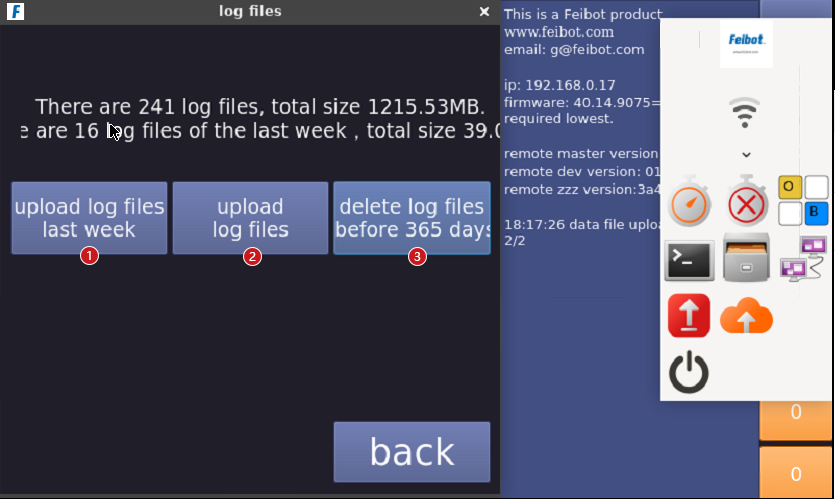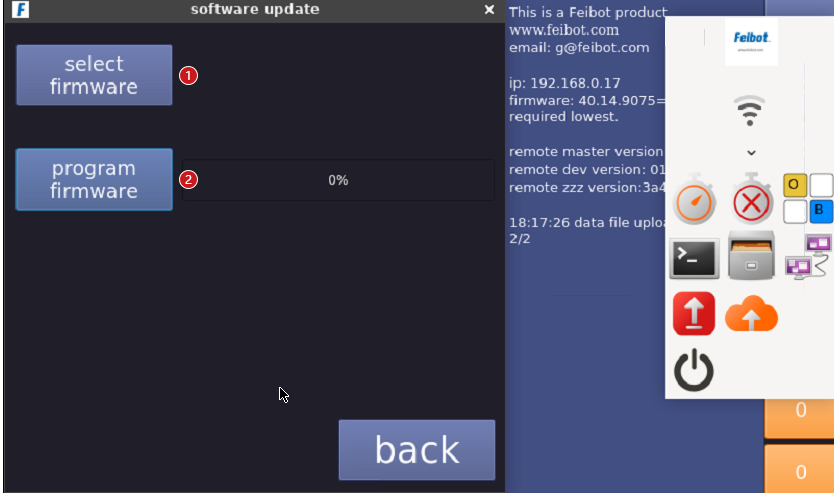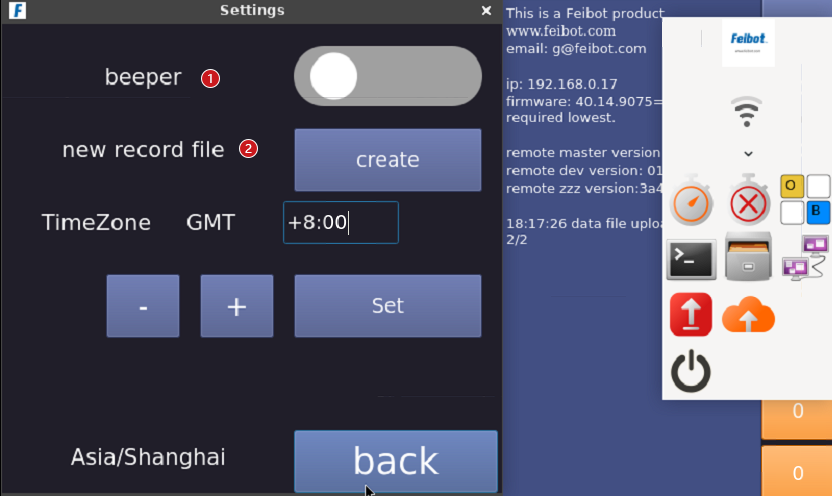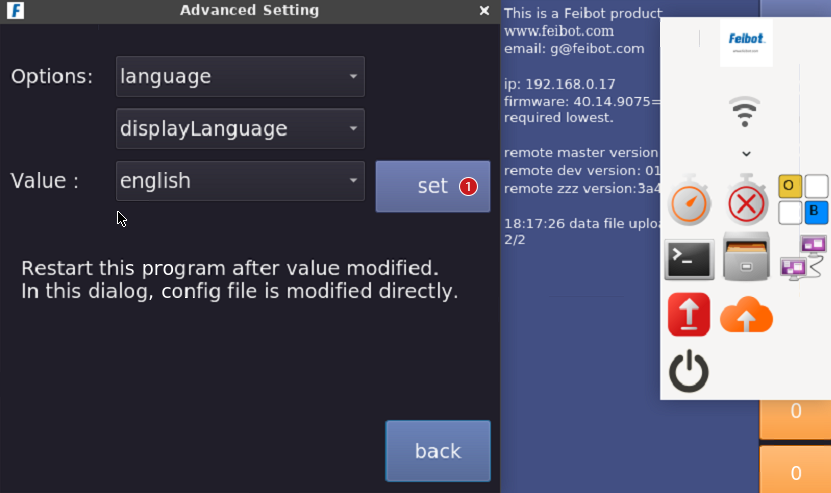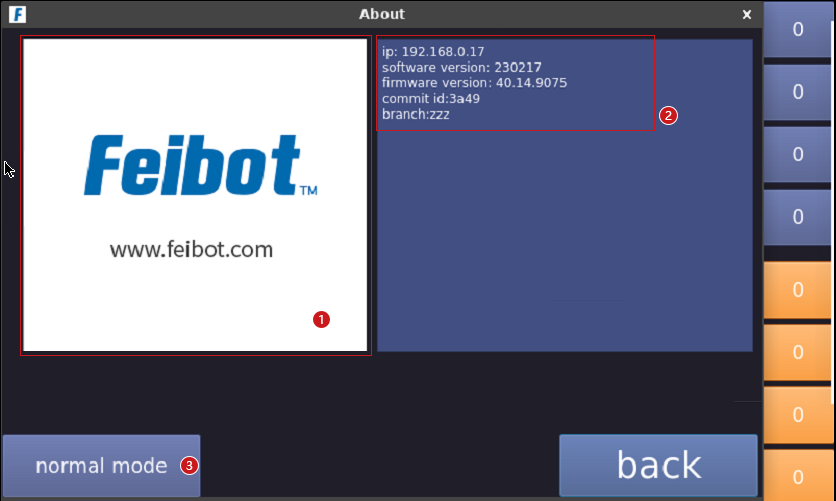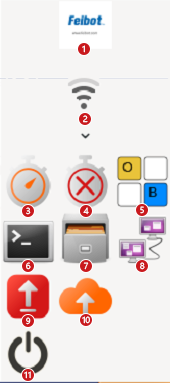User Guide
The F800 UHF reader box, when used with the Run8 Cloud backend, offers a feature-rich, logically clear, and easy-to-operate software interface on the device side. It is suitable for scenarios such as downloading event configurations, turning readers on/off, and displaying the number of tags read.
- Event Id: After downloading the event configuration file from the Run8 Cloud backend, the screen will display the event Id of the current event associated with the device.
- Position: The position information of the device as configured in the network backend.
- DatalnWait: The total number of data entries that have been read by this device but have not yet been uploaded to the backend.
- Local T.: The current time (hours, minutes, seconds) of the device. Be sure to calibrate the time before the event starts.
- Passed T.: The current duration of the ongoing event.
- Gun Time: The time the starting gun was fired for the current event.
- CH1234: The status of channels 1, 2, 3, and 4 controlled by Reader 1.
- CH5678: The status of channels 5, 6, 7, and 8 controlled by Reader 2.
- Machine Id: The machine number of the current device.
- Bat Life: The current battery life of the device.
- Tag Total: The total number of tags read by the current device.
- Tag Diff: The number of different tags detected by the current device.
- Server 1/2: Displays the current network status of the device. There are three statuses: "Not Connected", "Connected but Not Linked to Backend", and "Connected to Backend".
- Gun Start: Click to start recording the starting gun time for the current event.
- Gun Reset: Click to reset the starting gun time.
- Clear Display: Click to clear all content displayed on the right side of the screen.
- Config: Click to open the config page.
- Event Name: Displays the name of the event to which the current device is assigned.
- Channel 1-4 Status: The status of channels 1, 2, 3, and 4 controlled by Reader 1, listed from bottom to top. The number shown indicates the total number of tags read by each channel. Click to open/close channel reading. Green indicates the channel is active, while gray indicates it is off.
- Channel 5-8 Status: The status of channels 5, 6, 7, and 8 controlled by Reader 2, listed from bottom to top. The number shown indicates the total number of tags read by each channel. Click to open/close channel reading. Green indicates the channel is active, while gray indicates it is off.
- Release Mode: Displays the current mode of the device, which can be either "Normal Mode" or "Test Mode".
- Software/Firmware Version: Displays the current version number of the device's software/firmware.
- Device Uptime: Displays the duration of time the device has been powered on.
- Device Resource Usage: Displays the CPU and RAM usage, along with the number of processes and threads currently running on the operating system.
- Click to enter the "event" interface.
- Click to enter the "machine" interface.
- Click to enter the "about" interface.
- After clicking, you can choose to "Shut down" the device or "Reboot" the device.
- Click to enter the "WiFi" interface.
- Display information about the current event and the storage position of the event config file and data file in the backend.
- Export all the data of the events timed by this device.
- Export the data of the current event.
- Read the config file of the current event from the USB drive.
- Download the event config file (this button needs to be clicked before the event to download the event config file).
- Set the event Id.
- Upload all data files.
- Click to enter the "passive system" interface.
- Click to enter the "date time settings" interface.
- Click to enter the "network" interface.
- Click to enter the "logs" interface.
- Click to enter the "firmware update" interface.
- Click to enter the "settings" interface.
- Click to enter the "advanced settings" interface.
- Click the "start" button of the reader 1 to start reading data.
- Click the "start" button of the reader 2 to start reading data.
- Click the "stop" button of the reader 1 to stop reading data.
- Click the "stop" button of the reader 2 to stop reading data.
- Reboot the reader 1.
- Reboot the reader 2.
- Click the "setup" button to enter the settings interface for reader 1.
- Click the "setup" button to enter the settings interface for reader 2.
- Turn on the fan.
- Turn off the fan.
- Select the number of EPC bytes allowed by the reader.
- Increase or decrease the frequency, select the desired frequency, then click "set power."
- Click the drop-down arrow, select the desired working band, and then click "set band."
- Click the drop-down arrow, select the desired reader type, and then click "set type."
- After clicking the "modify time" button, adjust the time above.
- To change the date, click "set date" to save.
- Click "set time" to save the settings.
- Click the "set linux time to RTC" button to set the current time as the linux time with one click.
- Click the "wireless time set" button to set the nearby devices as the current time for this device.
- Click the "get linux time from NTP" button to automatically obtain the current linux time and synchronize it with the device's linux time.
- Click the button to set PTC time to linux time.
- Click the drop-down box next to the network protocol, and select either "UDP" or "TCP."
- You can set the local IP.
- You can set the port number.
- Display the current network state.
- Upload log files last week.
- Upload all log files.
- Delete the log files before 365 days.
- Click the "select firmware" button. Select the firmware to update, then click the "open" button.
- Click the "program firmware" button to start programing the firmware, and wait for the process to complete before rebooting the reader box.
- Click the button to control the beepr switch.
- Create a new record file.
- In the language settings, enter "chinese" "enelish" or "traditionalchinese," After entering the language, click "set" and "set valve Ok!" will appear below, indicating that the setting is successful. You can then reboot the reader box, and the language will be changed.
- About our company.
- About reader lP, software version, firmware version, branch version ID and branch.
- After clicking, you can choose between "Test Mode" and "Normal Mode." When upgrading the software, select "Test Mode" for the upgrade, and switch to "Normal Mode" once the version is stable.
- Enter the application.
- WiFi connection.
- Start the software.
- Terminate the software.
- Turn on the keyboard.
- Open the terminal.
- Open the device's storage files.
- Advanced network settings.
- Upgrade to the latest stable version.
- Upgrade to the latest test version.
- Turn off the device.