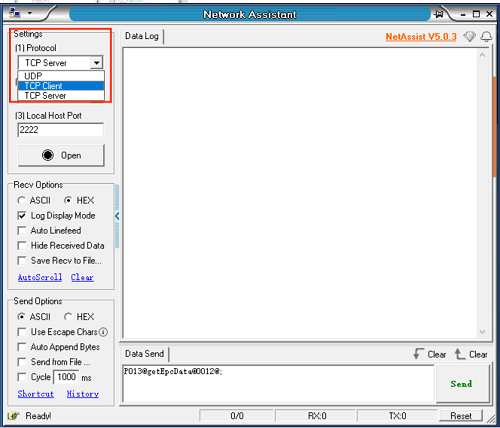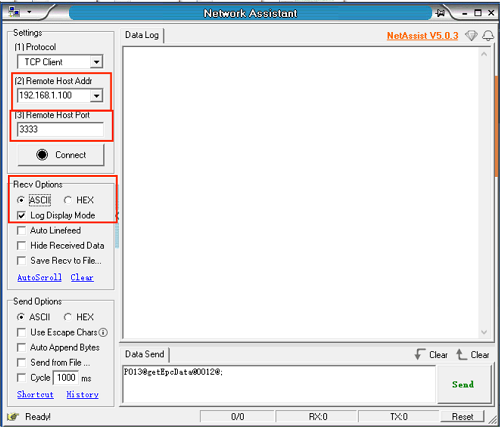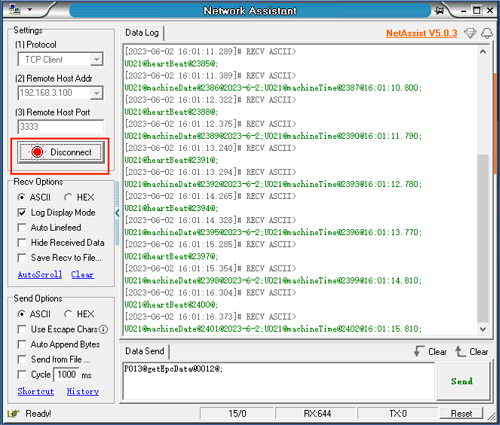Recommended Method 1
- Connect the computer and the Feibot device to the same WiFi.
- Check the Feibot device's IP by clicking config>about, e.g., 192.168.3.100.
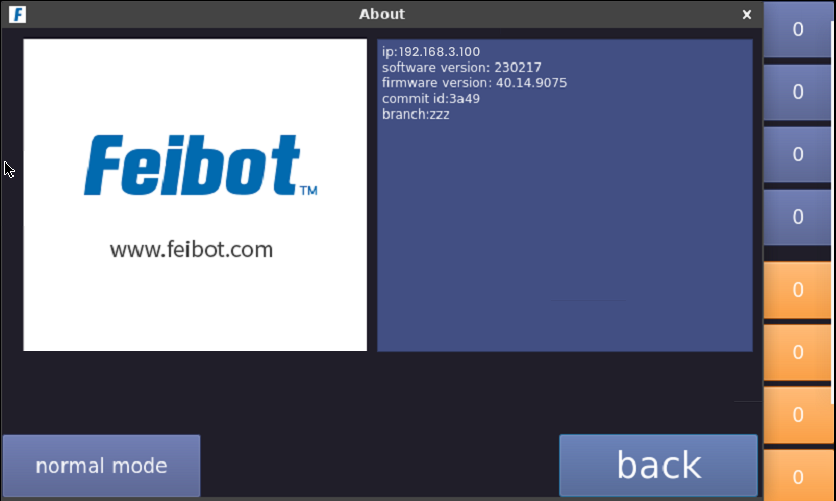
3. Click config>machine>network interface, and select "TCP server" as the connection method. You should see the IP: 192.168.3.100 and port: 3333.
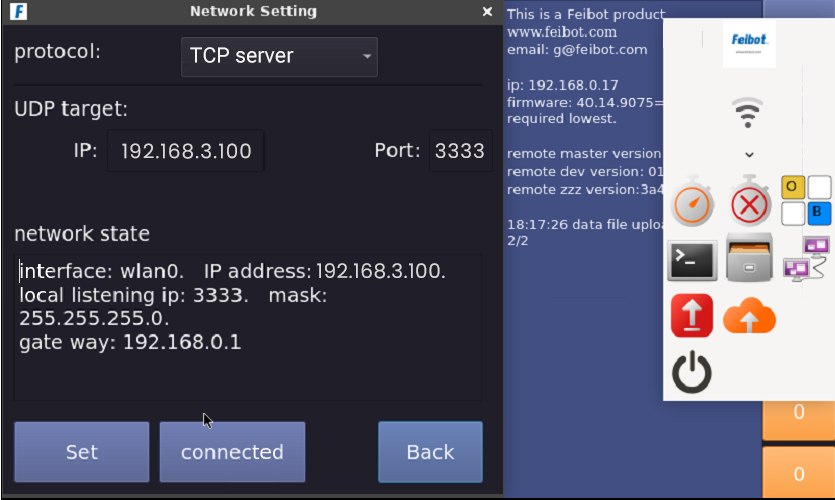
4. Open the network debugging assistant, NetAssist, and set the Protocol to "TCP Client."
- In the Remote Host Addr field, enter 192.168.3.100. Set the Remote Host Port to 3333.
- Configure other settings according to the interface options. After clicking connect, if there is no response, click the Set button on the network interface, then click the connect button in NetAssist.
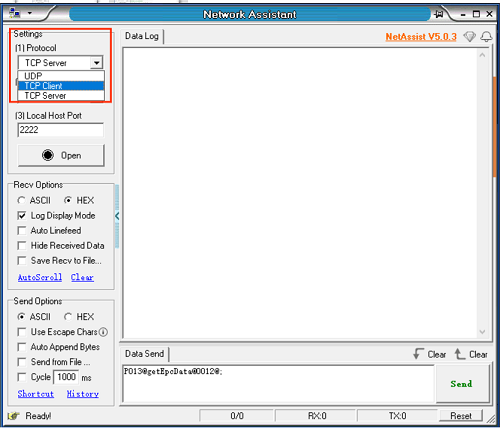
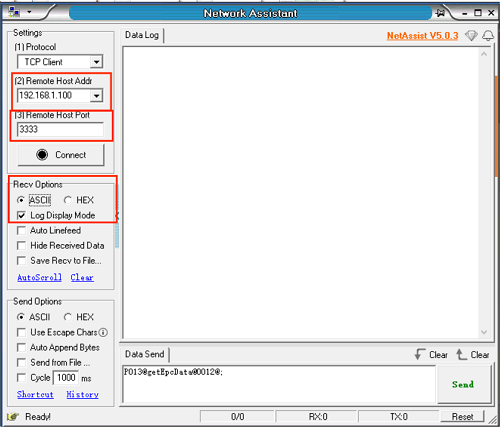
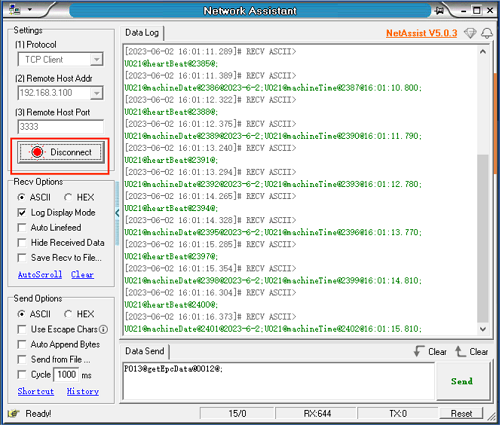

Recommended Method 2
Connect the Ethernet cable to the same router (DHCP will automatically assign an IP).
- Connect the computer and Feibot device to the router or switch LAN port using an Ethernet cable.
- Check the IP of the Feibot device (via the config>about interface).
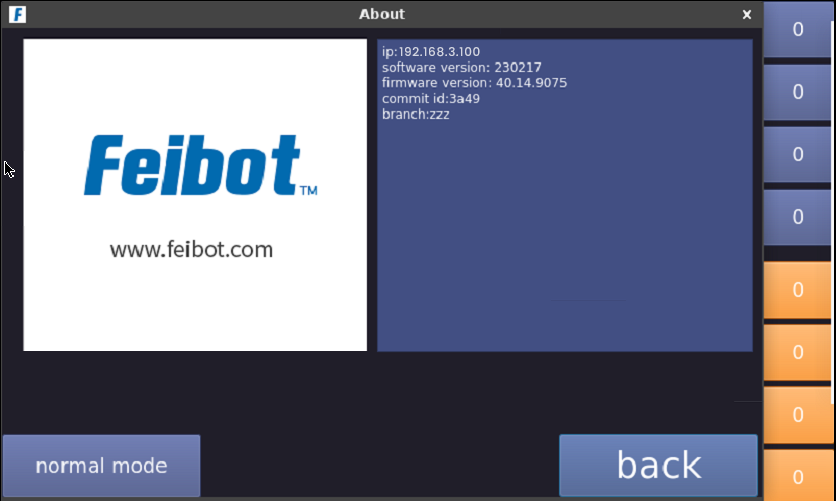
3. Go to the config>machine>network interface, select "TCP server" as the connection type, and click the set button.
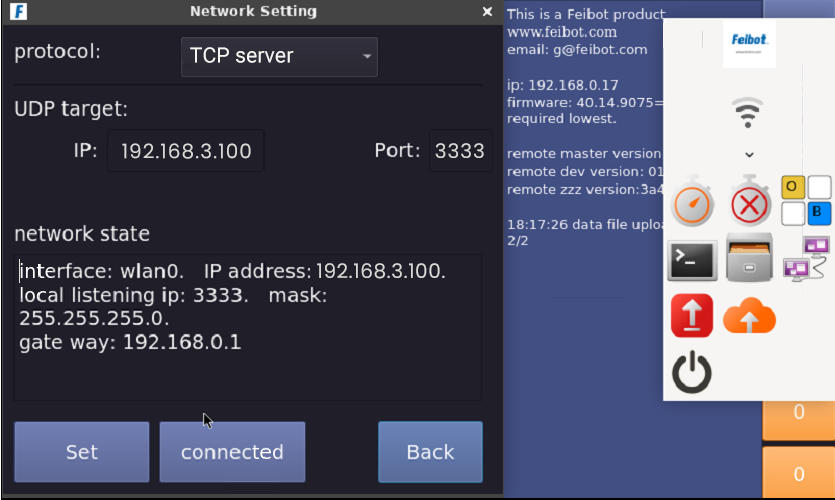
4. Open the network debugging tool, NetAssist, and select TCP Client for the Protocol.
- In the Remote Host Addr, enter the IP from the about interface (e.g., 192.168.3.100), and set the Remote Host Port to 3333.
- Configure other settings according to the interface options. After clicking connect, if there is no response, click the Set button on the network interface, and then click the connect button in the NetAssist software.
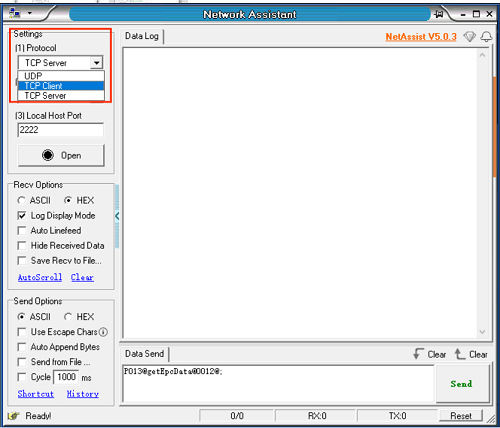
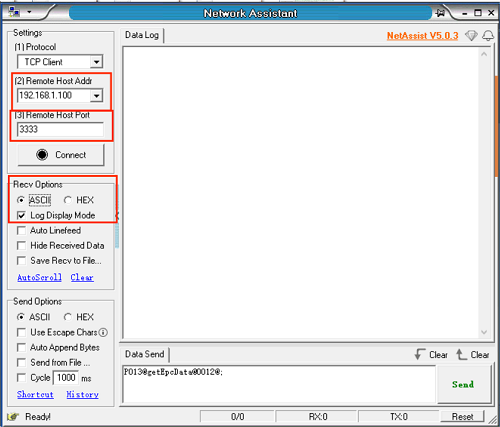
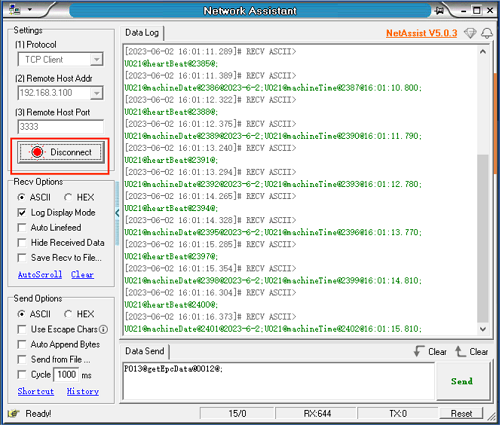
Recommended Method 3
Directly connect the device to the computer using an Ethernet cable (fixed IP).
1. Set a fixed IP for the Feibot device.
- Click "config," then click the WiFi icon in the right sidebar, scroll down, and find "Edit Connections."
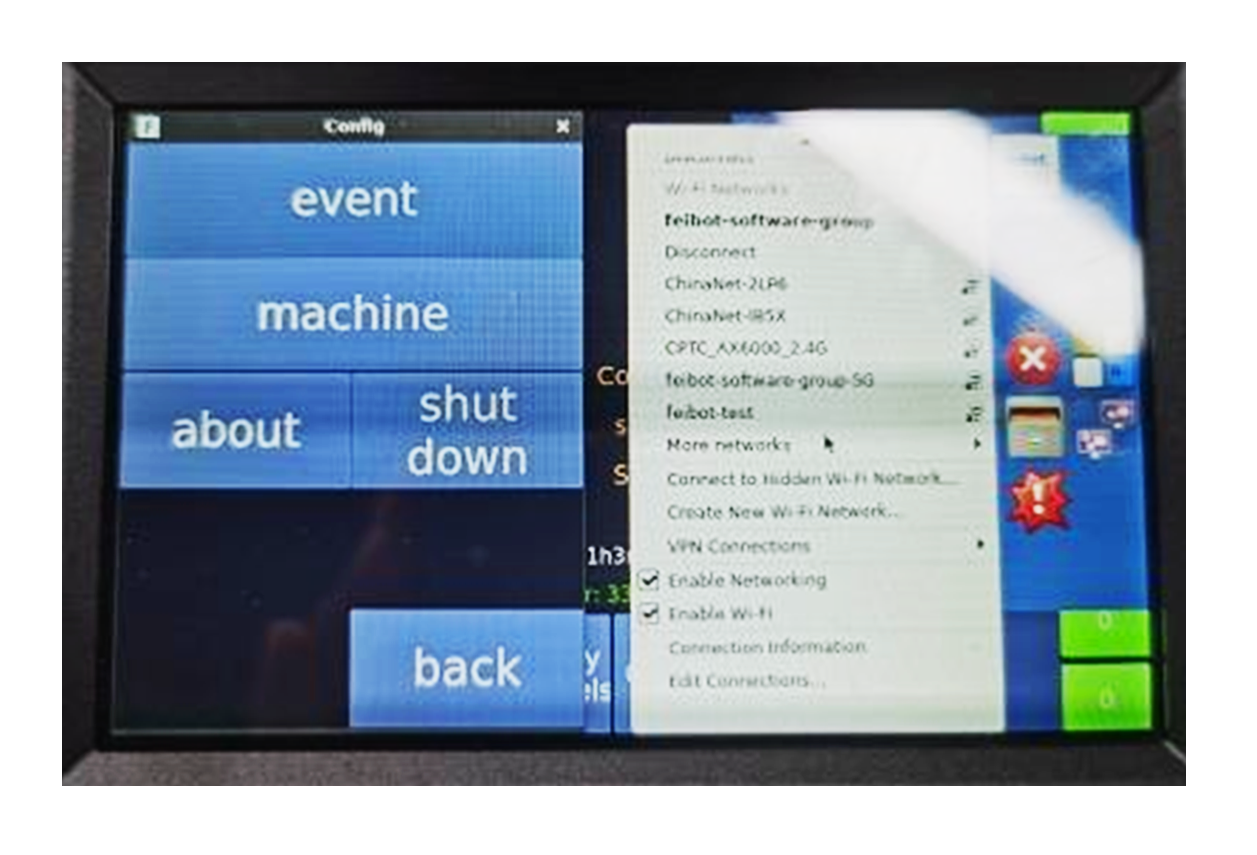
- Click the "+" sign.
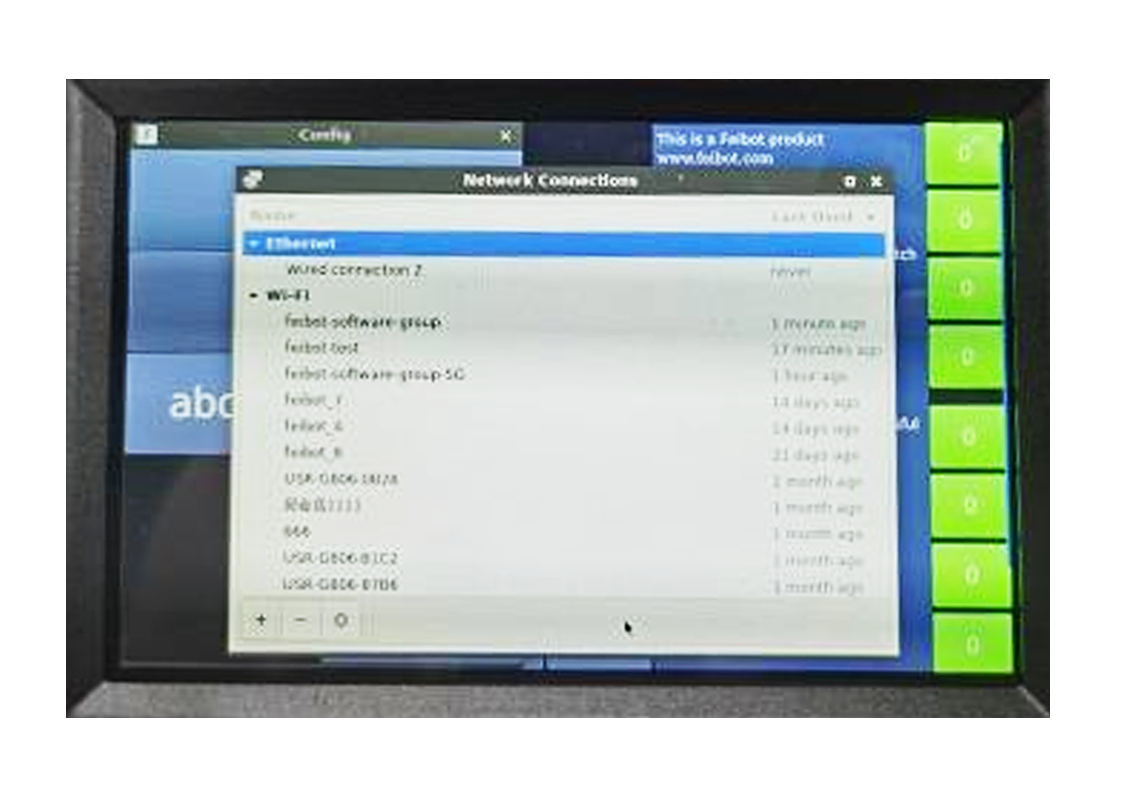
- Then click the "create" sign.
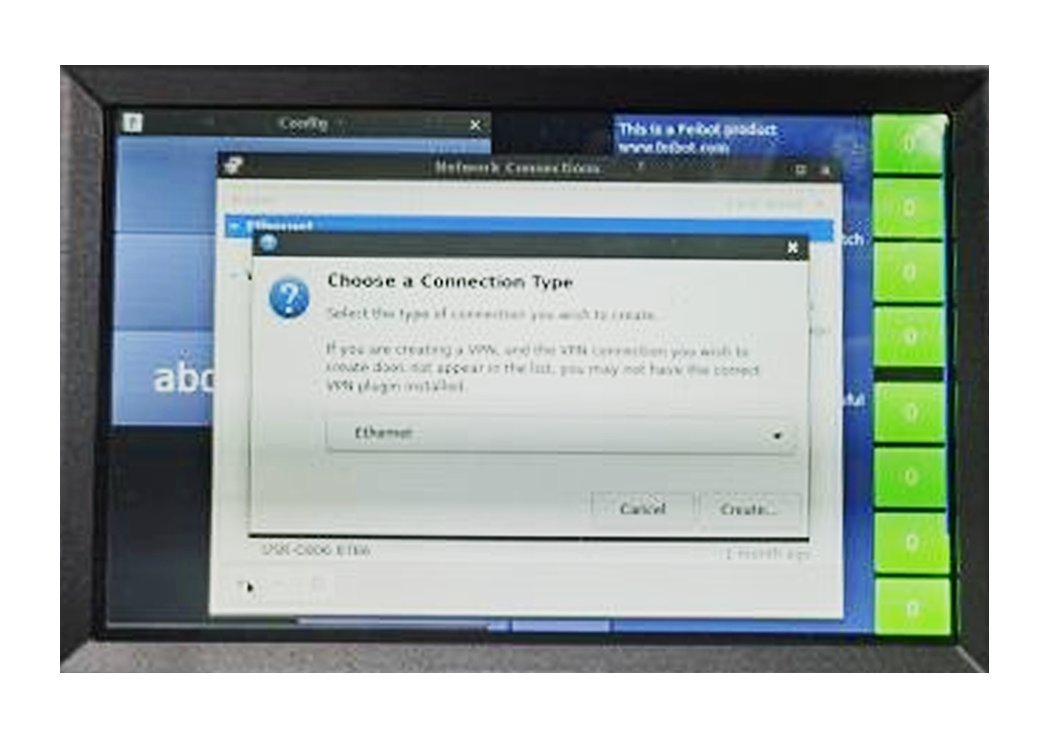
- Click the "PIv4 settings", then click "add."
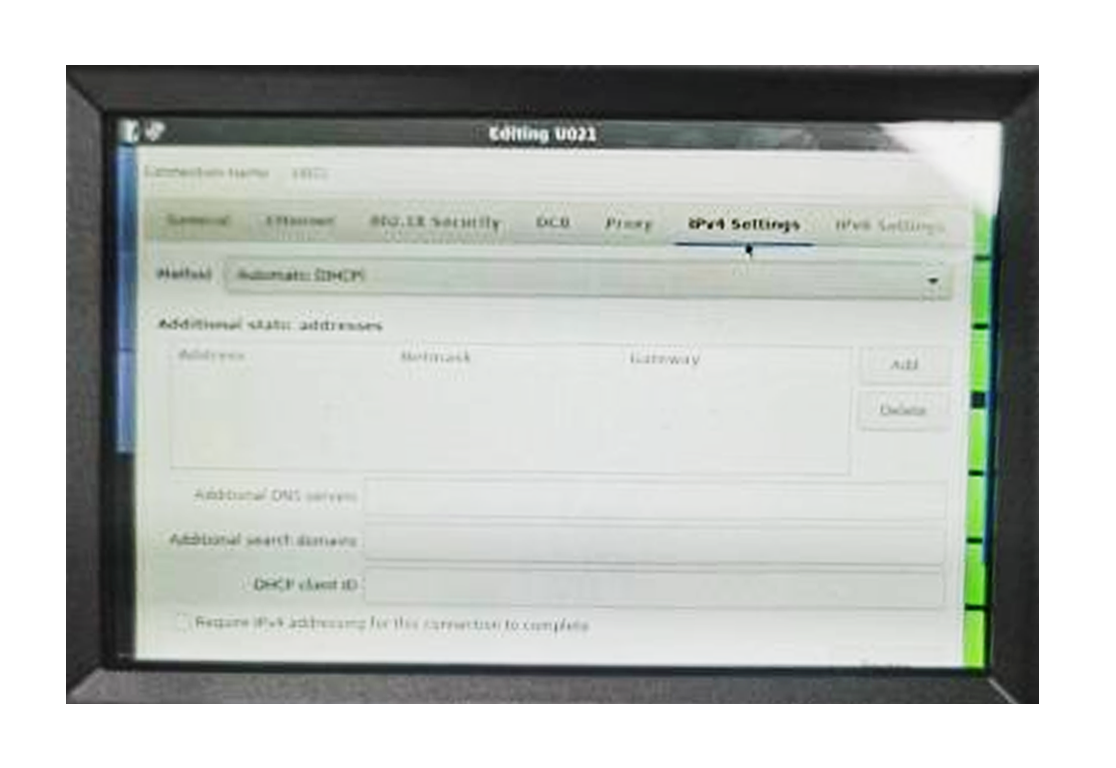
- Set the address: 192.168.2.100, netmask: 24, gateway: 192.168.2.1.
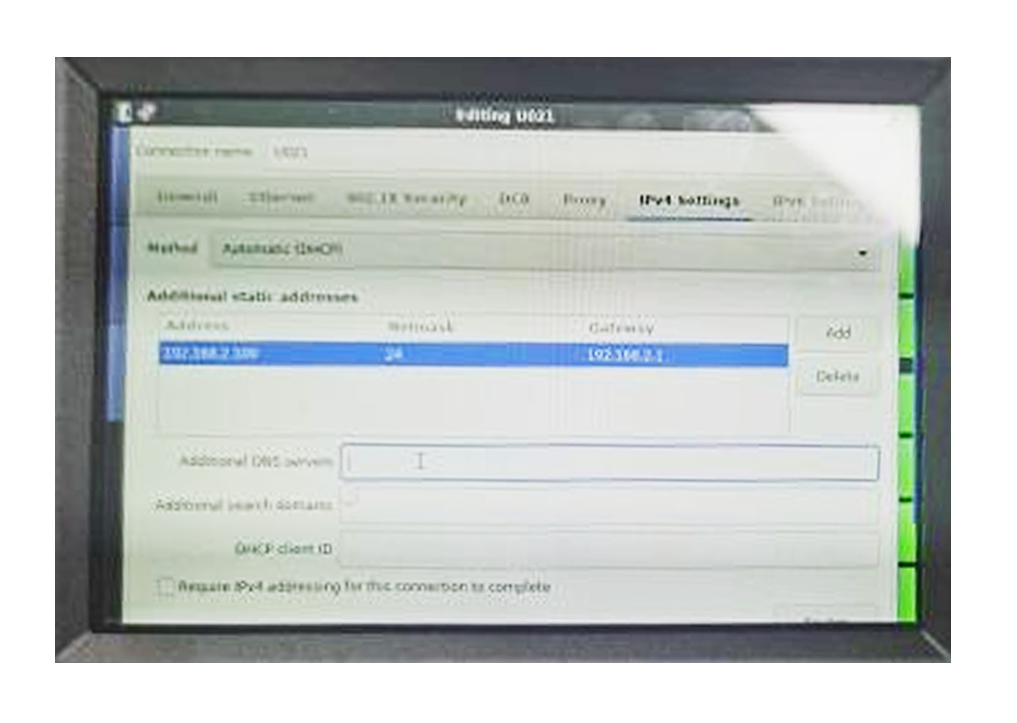
- Click the input box below, press the down arrow five times, then press the right arrow three times, and hit Enter. A password prompt will appear: *****.
- After pressing Enter, the creation will be successful.
2. Use an Ethernet cable to connect the computer and Feibot device.
3. Set the computer's IPv4 to manual, IP to 192.168.2.201, subnet mask to 255.255.255.0, and gateway to 192.168.2.1.
- Click the Feibot device's WiFi icon and select the created connection, such as U021.
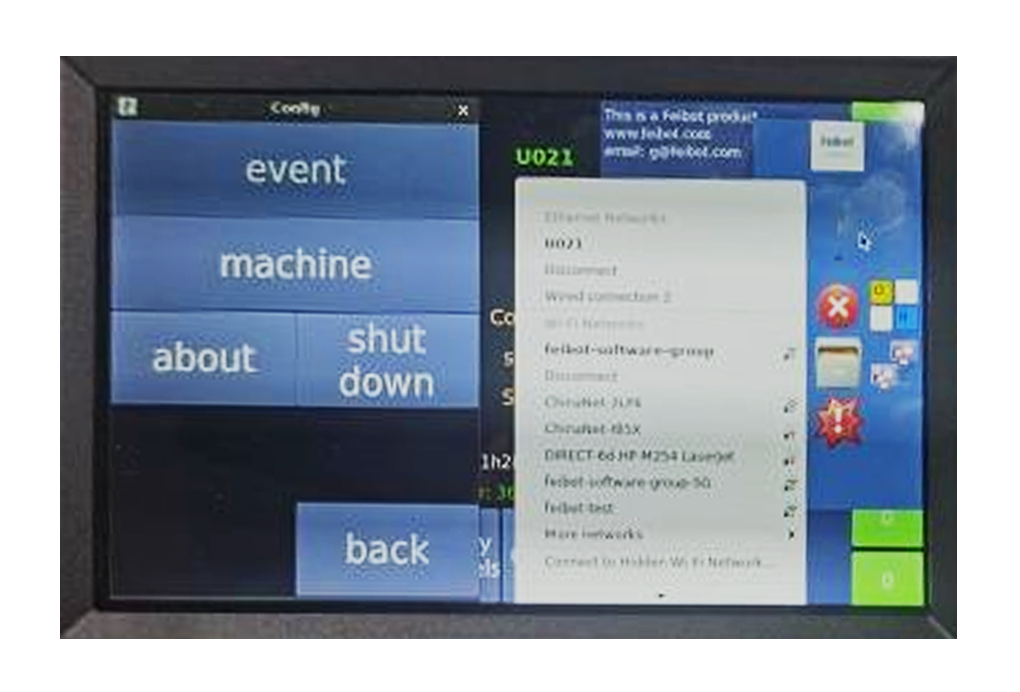
4. Open the Network Debugging Assistant (NetAssist), and select "TCP Client" for Protocol.
- In the "Remote Host Addr" field, input the IP address from the "about" section, such as 192.168.2.100, and set the "Remote Host Port" to 3333.
- Other settings can be adjusted based on the interface selection.
- After clicking "Connect," if there is no response, click the "Set" button on the network interface, then click the "Connect" button in the NetAssist software.