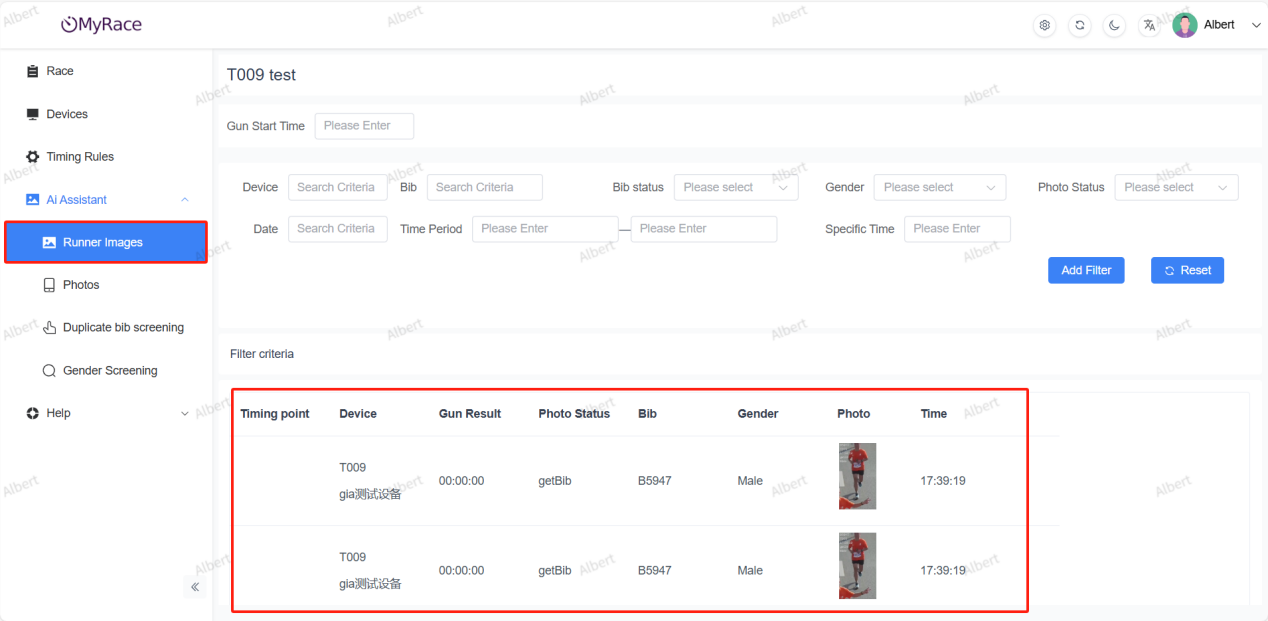I. Hardware Introduction
A complete T400 Ai System includes following products: T400 reader*1, Ai camera*4, network cable*4, camera installing sheet metal part*4.


II. Installation and Usage
1. Open the transparent protective cover on the front panel of the T400 device and press the red button to activate the AI timing system.
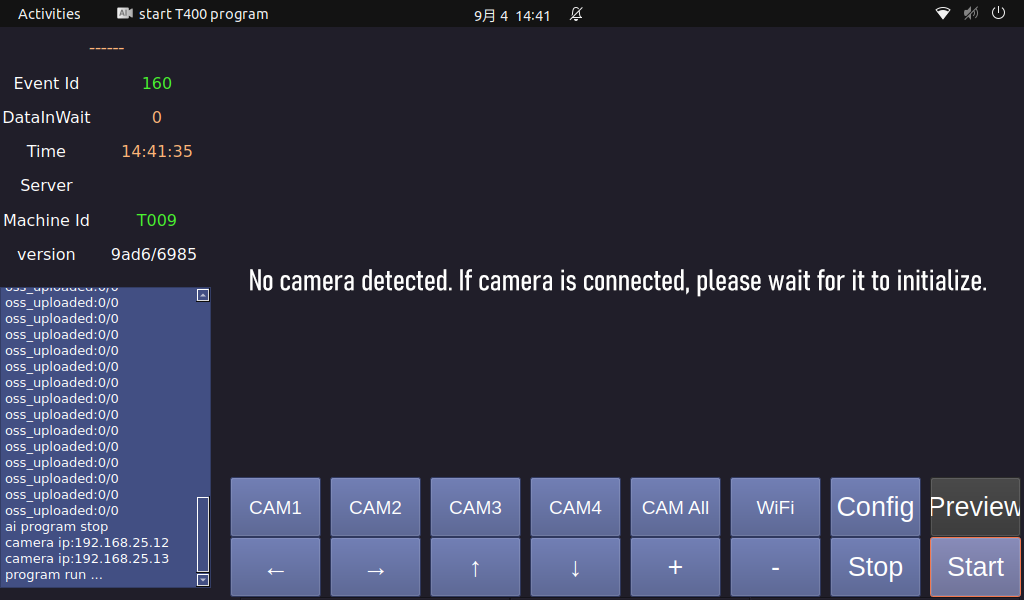

2. Using the black screws provided with the AI cameras, connect the four AI cameras to the four mounting brackets and secure them in the appropriate shooting position. (Note: Two different installation methods can be selected according to the requirements.)

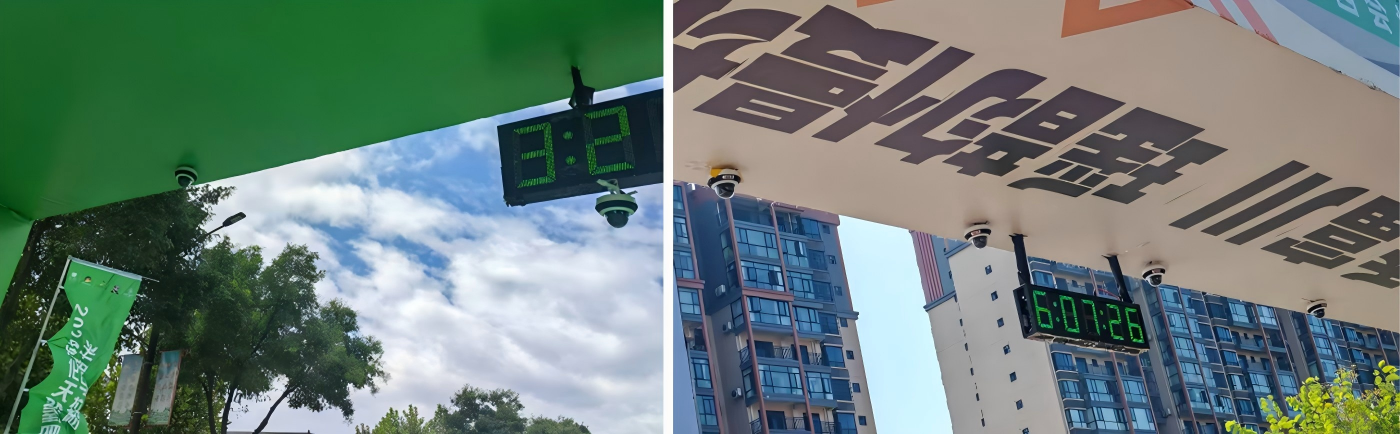

3. Connect one end of the network cable to the white network port on the AI camera, and the other end to the network port on the T400 device.


4. Click the preview button on the interface to enter the camera preview screen. By clicking the "CAM1," "CAM2," "CAM3," "CAM4," and "CAM All" buttons, you can switch between the four camera feeds connected to the device: display individually or display all.
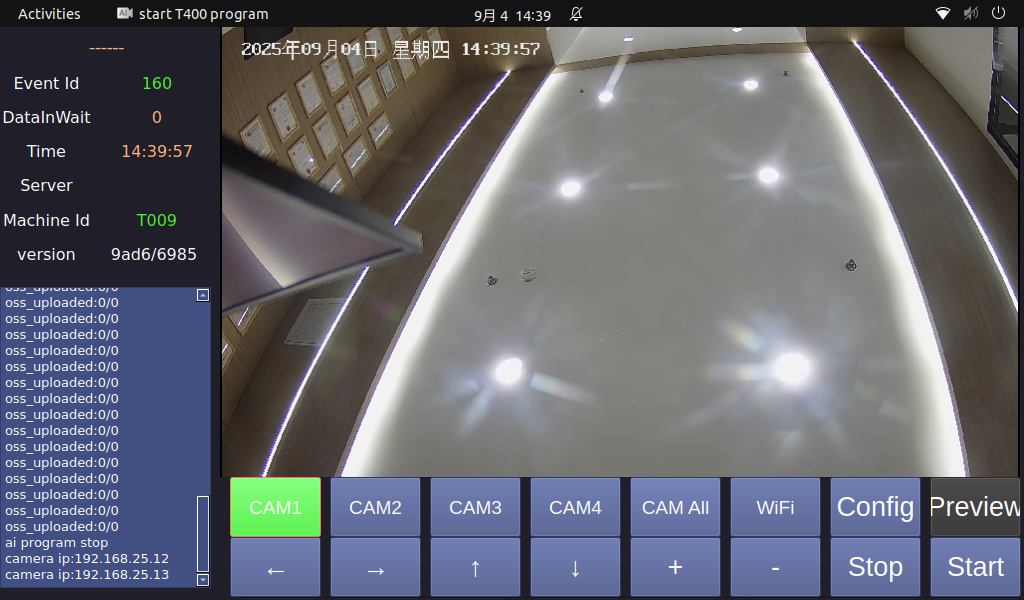
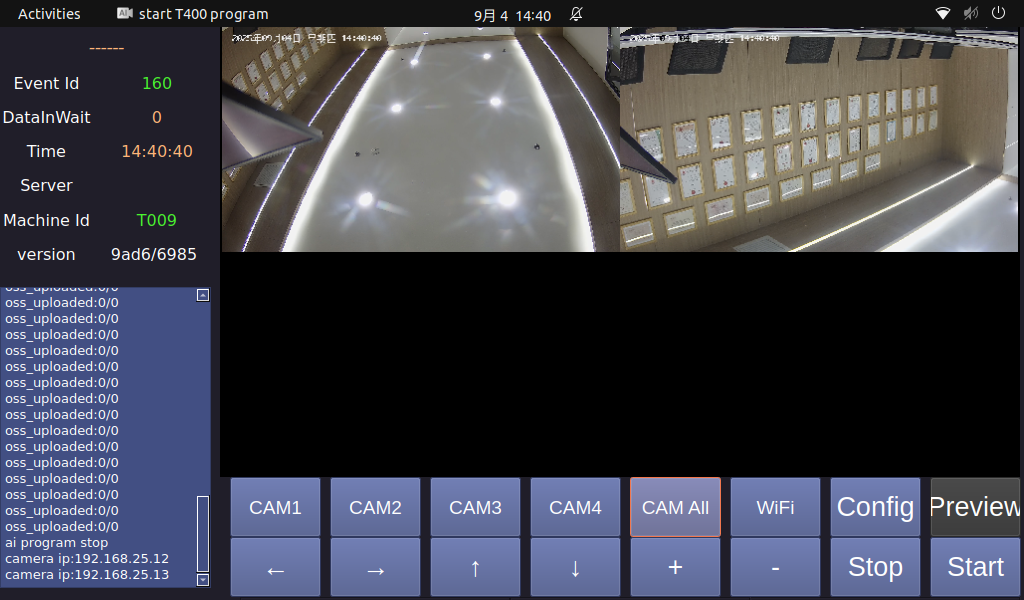

5. When you click a specific camera, the corresponding "CAM X" button will turn green. At this point, you can adjust the camera angle using the four directional buttons on the interface, and adjust the zoom level of the camera using the "+" and "-" buttons. Typically, we set the zoom level to the maximum, and the display will show "Z004."
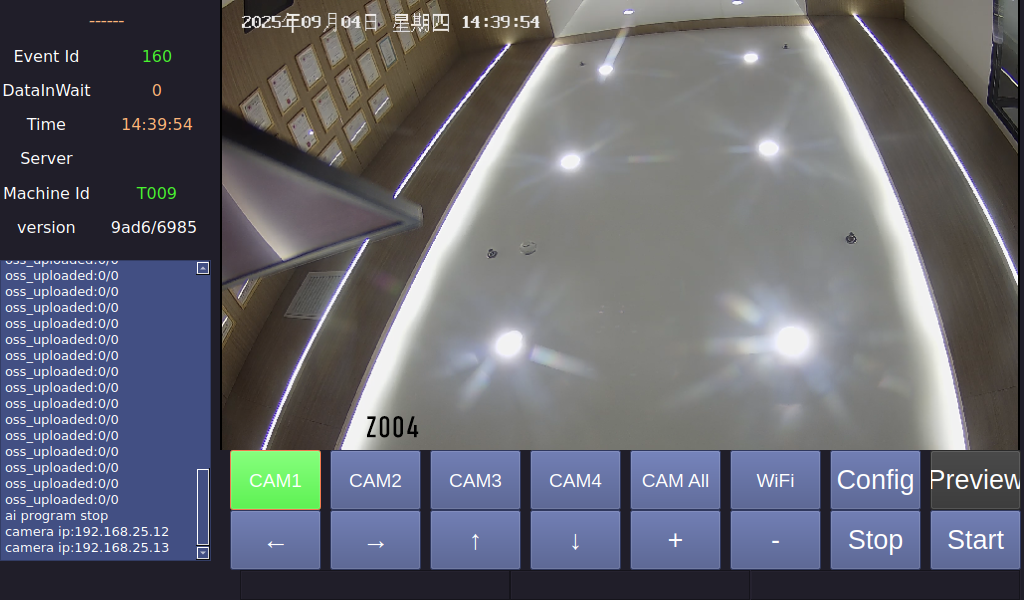

6. After adjusting each camera individually, click the "CAM All" button to display the feed from all four cameras after adjustments.
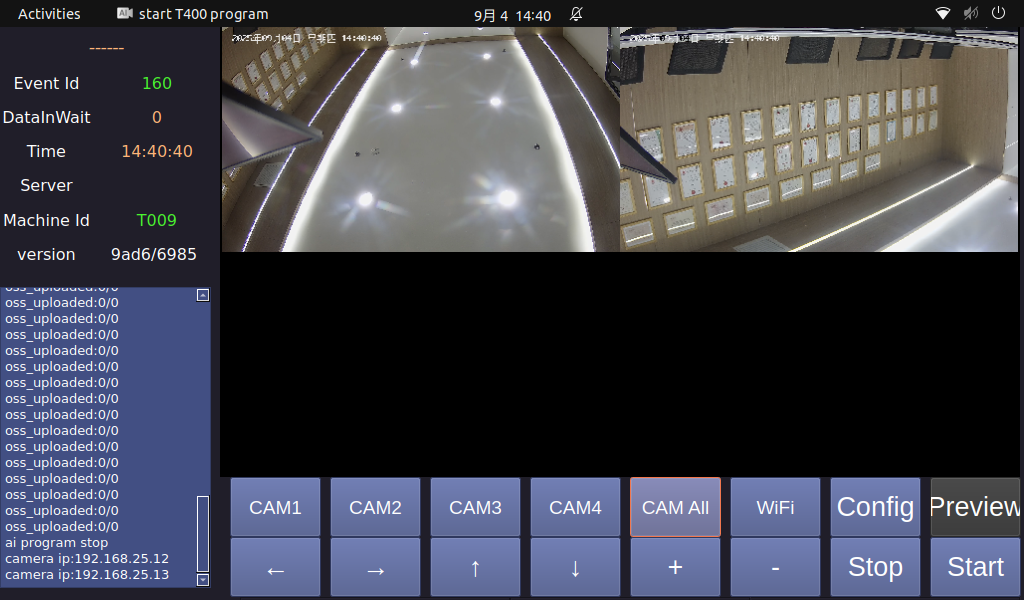

7. In the T400 timing backend, set the necessary information for the event being recorded, including the start time, device number, etc. Once the setup is complete, you can see the event code (156).
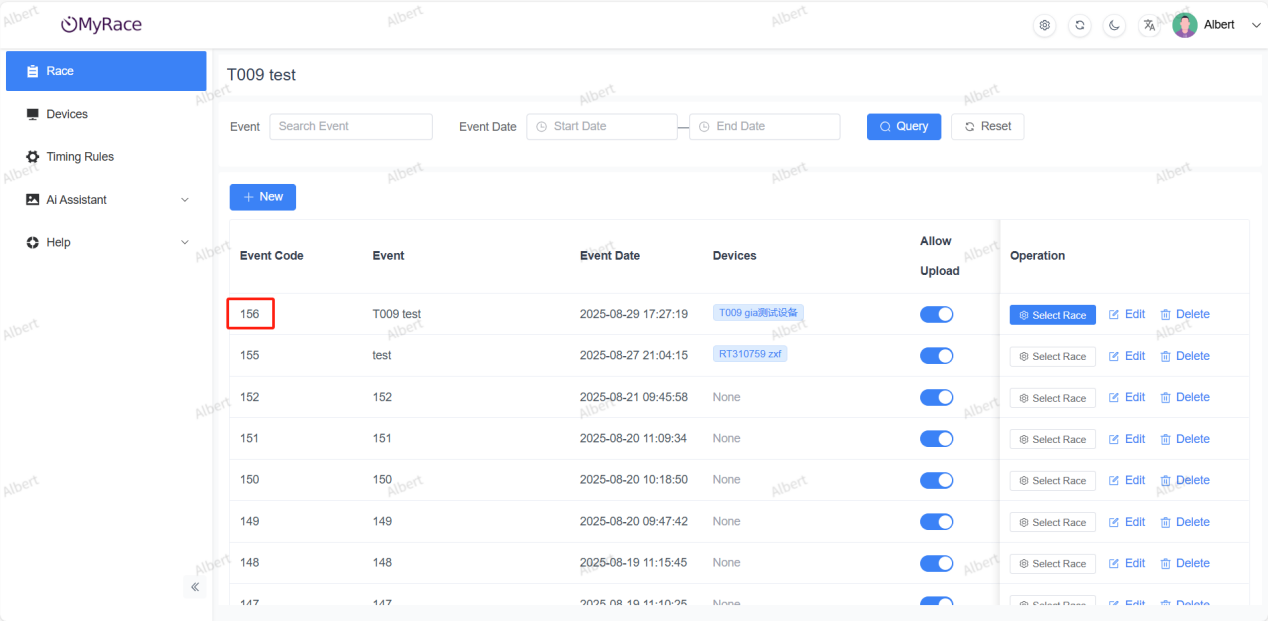

8. Click the config button to enter the settings interface. Here, you can set the event Id, the number of characters on the bib to be recorded, and the letters included in the bib. Once the settings are complete, click save.
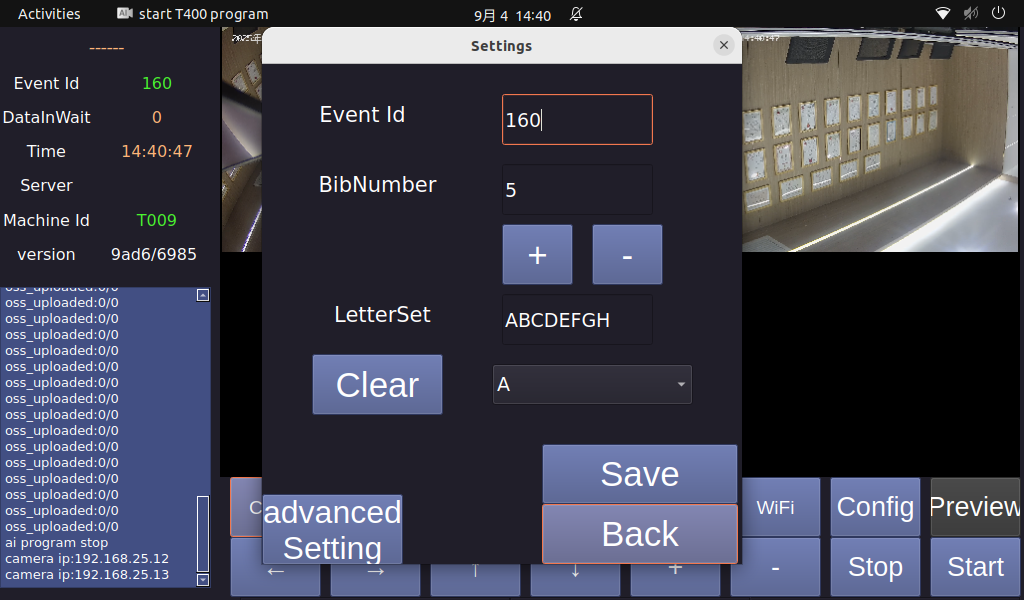

9. Click the "advanced setting" button to enter the language selection interface. After the settings are complete, click "back" and reboot the T400 AI system. After rebooting, the newly set event code and language will be updated. Click preview again to view the camera feed information.
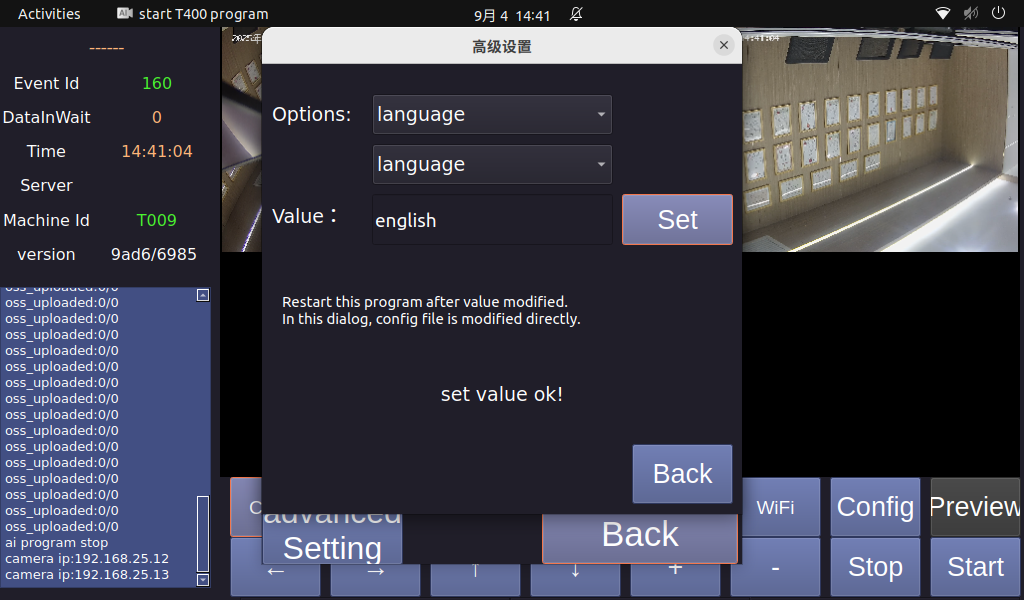

10. Click the "start" button to initiate the AI timing system's information recognition, which will automatically switch to the recognition interface. You can view the frame rate of each camera and the current time in the upper left corner of the camera feed. If an athlete wearing a bib passes through the shooting area, the T400 AI system will capture and upload key recognition times, such as the athlete's recognition time, bib recognition time, and gender recognition time, to the T400 timing backend.
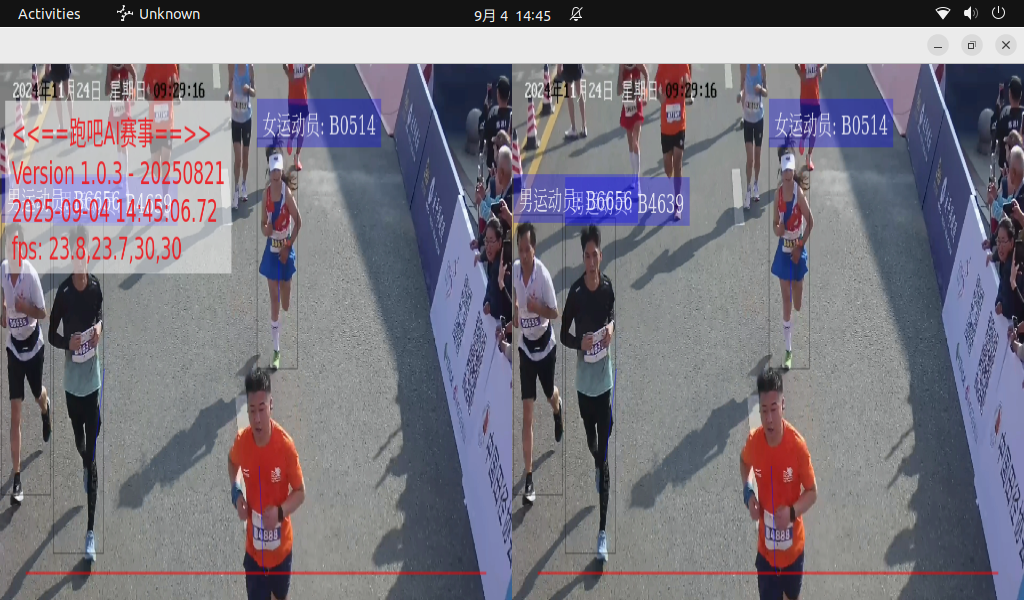

11. Through the AI Assistant page in the T400 AI system backend, you can view all the relevant information of the recognized athletes.